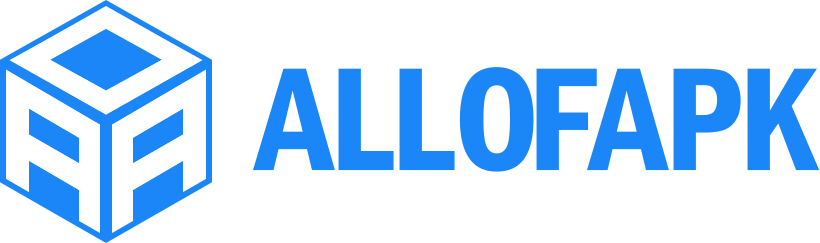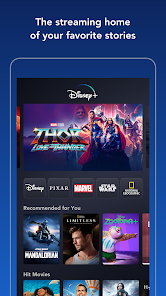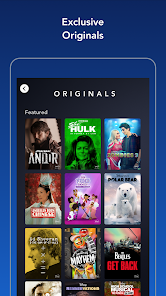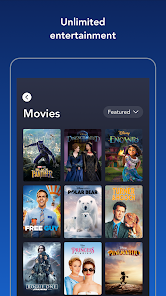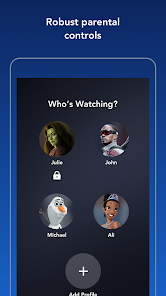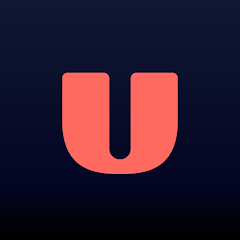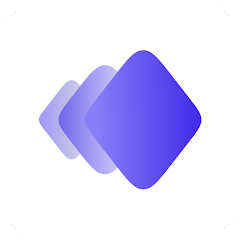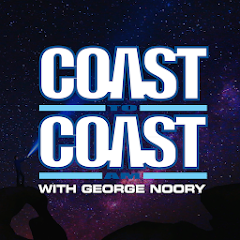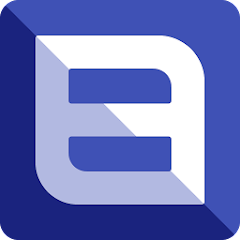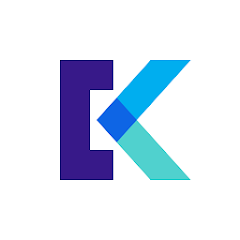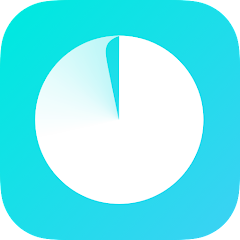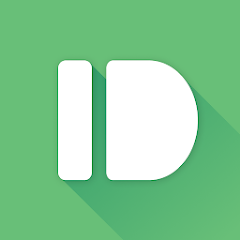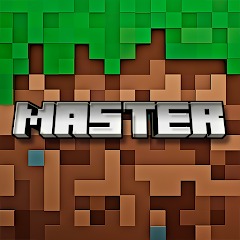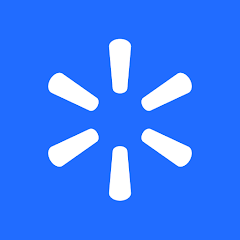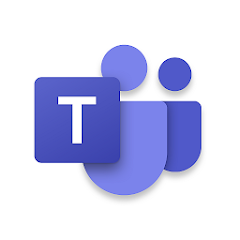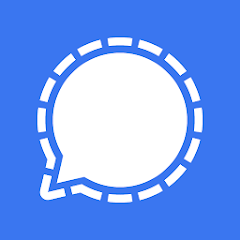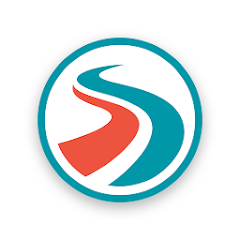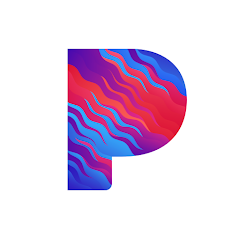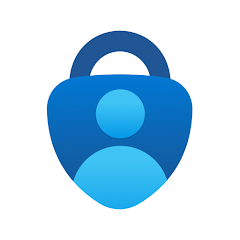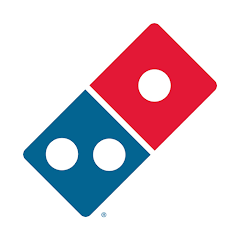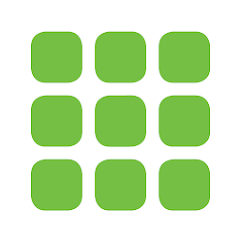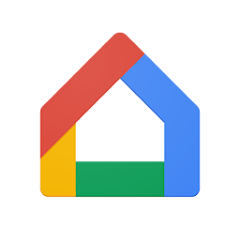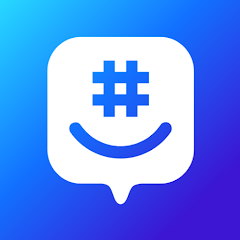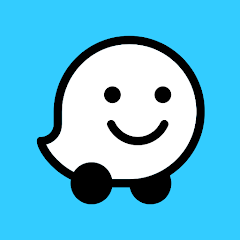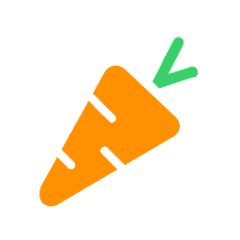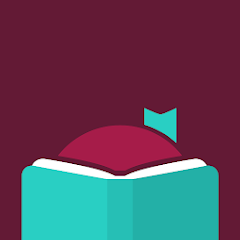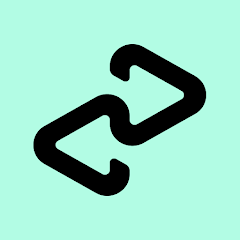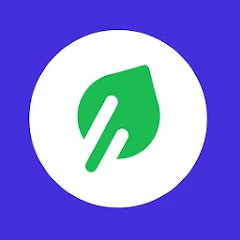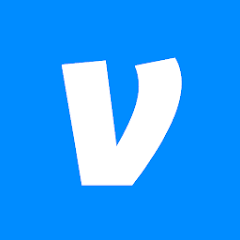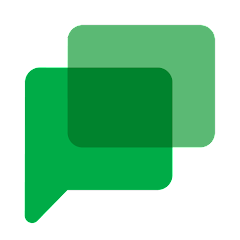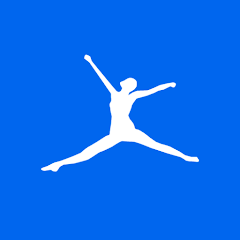Disney+
Disney
Installs
100,000,000+
Developer
Disney
-
Category
Entertainment
-
Content Rating
Rated for 12+
Developer Email
Privacy Policy
https://privacy.thewaltdisneycompany.com/en/current-privacy-policy/
Screenshots
What's free, and what's not?
Disney+ is free to download, allowing users easy access to the app on both iOS and Android devices without any initial cost. However, utilizing the service requires a subscription, giving you access to Disney's vast library of movies and TV shows including content from Disney, Pixar, Marvel, Star Wars, and National Geographic. Subscriptions are available as monthly or annual plans, and often Disney runs promotions that may include bundled deals with other services.
While there are no in-app purchases or additional subscription tiers within the app, it's essential to be aware that some promotional content might include advertising partnerships, although these do not intrude on the general viewing experience. Disney+ doesn't currently offer any free access to its streaming content, meaning a paid subscription is necessary to watch any shows or movies.
How to set it up and get started
Installation on iOS Devices: Disney+ supports iOS devices running iOS 12.0 and later. To install, open the App Store on your device and use the search feature to find Disney+. Tap the "Get" button to start the download process. Once installed, open the app and it will prompt you to either create a new account or log in to an existing one. During installation, ensure you grant permissions for notifications if you want updates about new releases or special offers. It's also useful to check the app settings to confirm that mobile data usage aligns with your preferences, especially for streaming on the go.
Installation on Android Devices: Disney+ requires Android 5.0 (Lollipop) or later to run. Head to the Google Play Store, search for Disney+, and tap "Install" to download the app. Upon opening, you'll be invited to sign up or log in. Android installation may require permission for location services, notifications, and access to media files. Be sure to enable notifications if desired to stay informed about the latest content available. Also, examining the settings related to streaming quality can help optimize performance based on your internet speed and data usage preferences.
How This App Works?
Step 1: Once Disney+ is installed, open the app, and you'll be greeted with a welcome screen. Here you can either sign up for a new account or log in using your email and password. Signing up might involve selecting a subscription plan that best suits your viewing or budgetary preferences.
Step 2: After logging in, the home screen displays featured content and various categories including Marvel, Pixar, and Star Wars. The user interface is clean, visually rich, and intuitive, with recommendations based on your previous watching habits.
Step 3: To find specific content, use the search function located at the top right corner. Here, you can search by movie title, TV show name, or even specific characters. Disney's comprehensive library makes searches straightforward and efficient.
Step 4: Start streaming by tapping on the desired content. The playback screen is equipped with standard controls including play/pause, forward/rewind, volume control, and subtitles/language options. You may also add content to your "Watchlist" by tapping the "+" icon, making it easier to find later.
Step 5: Explore additional settings by tapping on the profile icon. Here, you can customize profiles, manage account settings, and configure parental controls as needed. Creating multiple profiles allows tailored content recommendations and helps maintain distinct user preferences within a single account.
Practical Advice For Better Use
Tip 1: Maximize your enjoyment by exploring the "Extras" section within titles. Many Disney+ films come with additional content such as behind-the-scenes footage, deleted scenes, and making-of documentaries that offer deep insights into the creation of your favorite movies.
Tip 2: Use the "Download" feature to watch content offline, especially handy for travel or areas with poor internet connectivity. You can select video quality and storage management settings in the app to optimize space usage and ensure smooth offline viewing without data constraints.
Tip 3: Activate parental controls in settings to tailor content accessibility for younger viewers. Disney+ offers these controls to help maintain family-friendly viewing by restricting the visibility of mature content, ensuring a safe streaming environment for children.
Recommended Apps
![]()
U: TV Series Stream on Demand
UKTV Media Ltd3.7![]()
PDF Scanner - Document Scanner
Tools & Utilities Apps4.8![]()
PhotoTune - AI Photo Enhancer
Vyro AI4.5![]()
The RealReal
The RealReal0![]()
Lemon8 - Lifestyle Community
Heliophilia Pte. Ltd.4.9![]()
Coast To Coast AM Insider
Premiere Radio Networks, Inc.4![]()
FanFiction.Net
FictionPress3.2![]()
Idol Prank Call & Chat Prank
WELLY GLOBAL PUBLISHING4.2![]()
Extra Volume Booster Equalizer
Magic Mobile Studio4.7![]()
Italo: Italian Highspeed Train
Italo S.p.A.4.7![]()
Simple Speedcheck
Internet Speed Test, Etrality4.7![]()
Beats
Apple3.7![]()
Habit Tracker
App Holdings4.4![]()
Private Photo Vault - Keepsafe
Keepsafe4.5![]()
myBuick
General Motors (GM)4.5
You May Like
-
![]()
TP-Link Deco
TP-LINK GLOBAL INC.4.6 -
![]()
mysms - Remote Text Messages
mysms - SMS App - SMS Texting from Computer4 -
![]()
Cookpad: Find & Share Recipes
Cookpad Inc (UK)4.7 -
![]()
Pushbullet: SMS on PC and more
Pushbullet4.4 -
![]()
HD Camera with Beauty Camera
Coocent4.6 -
![]()
USA Weather forecast
ID Mobile SA0 -
![]()
Mobizen Screen Recorder for LG
MOBIZEN4.2 -
![]()
Screen Mirroring - TV Miracast
Studiosoolter4.1 -
![]()
AMN Passport: Healthcare Jobs
AMN Healthcare Inc3.9 -
![]()
LG ThinQ
LG Electronics, Inc.4.5 -
![]()
NBA: Live Games & Scores
NBA Properties, Inc.4 -
![]()
Master for Minecraft Mods
Addons and Mods for Minecraft4 -
![]()
Spark Driver
Walmart3.9 -
![]()
KeepSolid VPN Unlimited
KeepSolid Inc4.2 -
![]()
Photo Collage Maker, Editor
GAM Mobile App4.2
Disclaimer
1.Allofapk does not represent any developer, nor is it the developer of any App or game.
2.Allofapk provide custom reviews of Apps written by our own reviewers, and detailed information of these Apps, such as developer contacts, ratings and screenshots.
3.All trademarks, registered trademarks, product names and company names or logos appearing on the site are the property of their respective owners.
4. Allofapk abides by the federal Digital Millennium Copyright Act (DMCA) by responding to notices of alleged infringement that complies with the DMCA and other applicable laws.
5.If you are the owner or copyright representative and want to delete your information, please contact us [email protected].
6.All the information on this website is strictly observed all the terms and conditions of Google Ads Advertising policies and Google Unwanted Software policy .