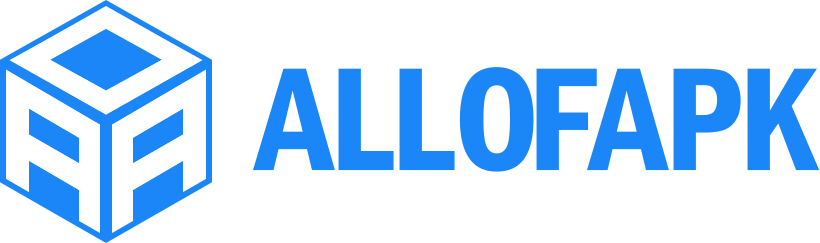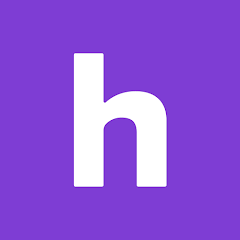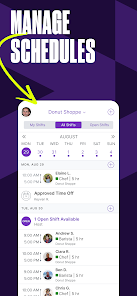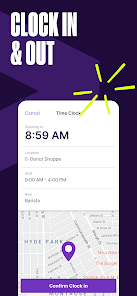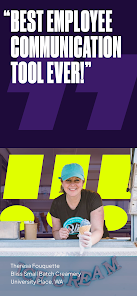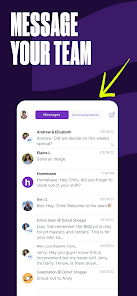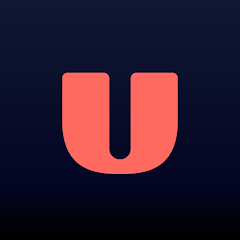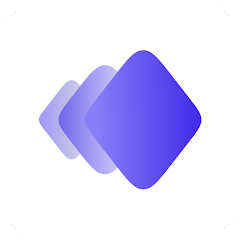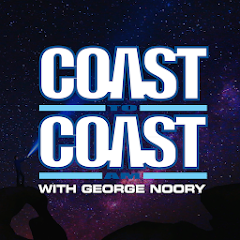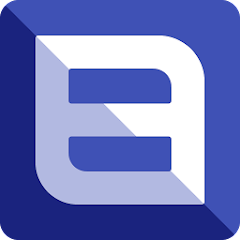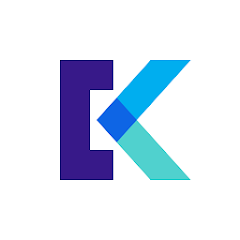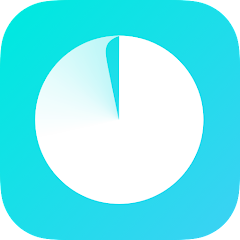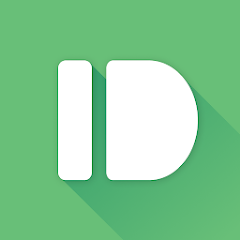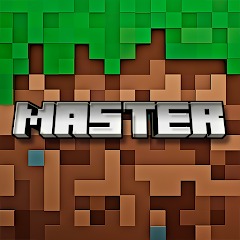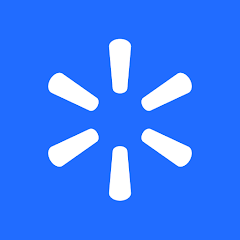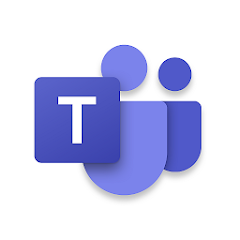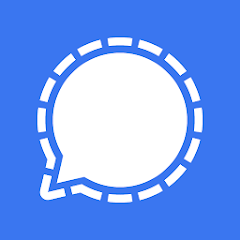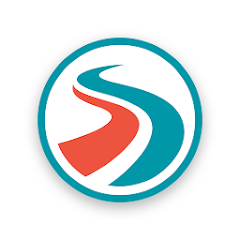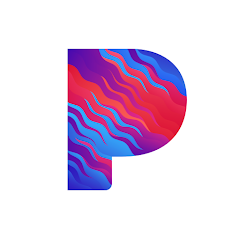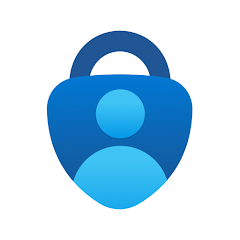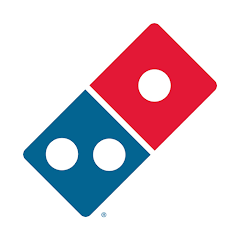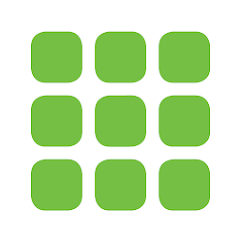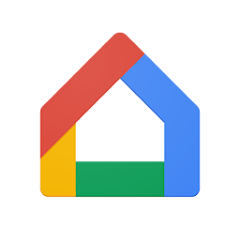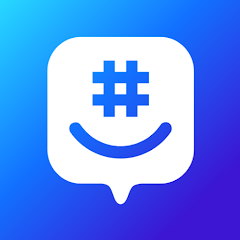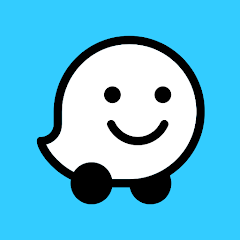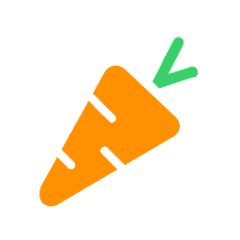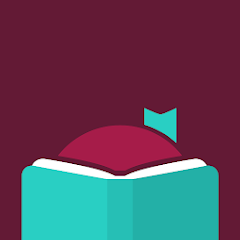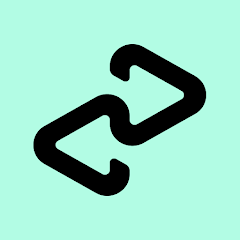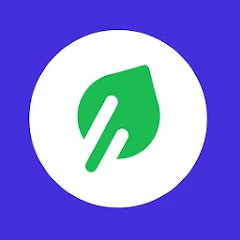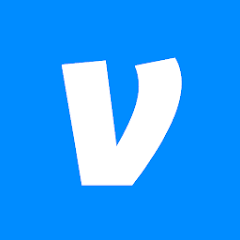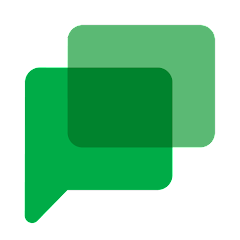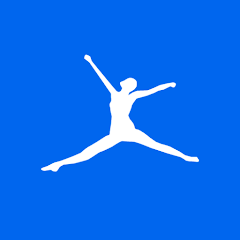Employee Schedule & Time Clock
Homebase Team Management
Installs
1M+
Developer
Homebase Team Management
-
Category
Business
-
Content Rating
Rated for 3+
Developer Email
Privacy Policy
https://joinhomebase.com/privacy-policy/
Screenshots
What's free, and what's not?
Employee Schedule & Time Clock by Homebase Team Management is free to download and use for basic functionality. This makes it accessible for small businesses looking to streamline their employee scheduling and time tracking without any upfront cost. You can easily download the app and create an account to start managing schedules, track hours, and handle shifts conveniently.
However, for more advanced features such as labor cost forecasting, performance tracking, or additional integrations, you may need to opt for the premium plans, which do come with costs. These plans offer enhanced capabilities and customization options that can be well worth the investment for larger teams or businesses seeking deeper insights and control. Additionally, some features may require subscription packages, so it might be beneficial to explore the different pricing tiers if you need those premium tools.
How to set it up and get started
Installation on iOS Devices: To install Employee Schedule & Time Clock on iOS devices, ensure that your device is running iOS 11.0 or later. Start by opening the App Store on your iPhone or iPad, and use the search function to find the app by typing 'Employee Schedule & Time Clock'. Once located, simply tap the 'Download' button to begin the installation. After the download is complete, open the app and go through the initial account setup by entering the required information. You might need to grant permissions for notifications and location services to enable clock-ins and shift reminders effectively.
Installation on Android Devices: For Android users, the app is compatible with Android version 5.0 and up. Visit the Google Play Store and search for 'Employee Schedule & Time Clock'. Tap 'Install' to download the app onto your device. After the installation, open the app and proceed with setting up your employer account by following the on-screen prompts. Allow necessary permissions, like device location for accurate time tracking and notifications, to make the most of the app's functionalities. Once set up, you will be ready to organize your team's schedules and track time efficiently.
How This App Works?
Step 1: Launch the app and begin by signing up for a new employer account if you haven't already done so. Provide essential information such as your business name, location, and the number of employees you'll be managing. This step helps tailor the app to suit your specific organizational needs.
Step 2: Navigate to the dashboard, where you'll find a clean and intuitive user interface. The main menu provides access to scheduling, clock-ins, employee lists, and payroll settings. Take some time to explore the features and familiarize yourself with the layout.
Step 3: To create a schedule, go to the 'Schedule' tab and select 'Create New Schedule'. Choose the dates and times for shifts, then assign employees by clicking their names. Utilize drag-and-drop functionality to streamline adjustments; color-coding helps differentiate shifts.
Step 4: Set up clock-in and clock-out options under the 'Time Clock' tab. Employees can use their devices to clock in, and location tracking ensures they are at the right spot. Configure alerts for missed clock-ins and overtime settings to keep track of time efficiently.
Step 5: To manage payroll, navigate to the 'Payroll' section. This feature integrates with your scheduling and time-tracking data to streamline payment processes. Enter wage details for employees, set pay periods, and manage timesheets effectively.
Practical Advice For Better Use
Tip 1: Utilize the notification settings to remind employees of upcoming shifts and breaks. By customizing alerts, you can improve punctuality and decrease the frequency of missed shifts, ensuring smooth operations within your team.
Tip 2: Make the most of the app's integration capabilities. Syncing with payroll applications or calendar tools can enhance efficiency and alleviate manual data entry. Explore compatibility with apps like QuickBooks and Google Calendar to see how they can complement your scheduling needs.
Tip 3: Regularly review employee availability and request features. Encouraging employees to input their availability and swap shifts when necessary can increase flexibility and employee satisfaction. This ensures that the schedule accurately reflects everyone's needs and helps avoid any last-minute scheduling conflicts.
Recommended Apps
![]()
U: TV Series Stream on Demand
UKTV Media Ltd3.7![]()
PDF Scanner - Document Scanner
Tools & Utilities Apps4.8![]()
PhotoTune - AI Photo Enhancer
Vyro AI4.5![]()
The RealReal
The RealReal0![]()
Lemon8 - Lifestyle Community
Heliophilia Pte. Ltd.4.9![]()
Coast To Coast AM Insider
Premiere Radio Networks, Inc.4![]()
FanFiction.Net
FictionPress3.2![]()
Idol Prank Call & Chat Prank
WELLY GLOBAL PUBLISHING4.2![]()
Extra Volume Booster Equalizer
Magic Mobile Studio4.7![]()
Italo: Italian Highspeed Train
Italo S.p.A.4.7![]()
Simple Speedcheck
Internet Speed Test, Etrality4.7![]()
Beats
Apple3.7![]()
Habit Tracker
App Holdings4.4![]()
Private Photo Vault - Keepsafe
Keepsafe4.5![]()
myBuick
General Motors (GM)4.5
You May Like
-
![]()
TP-Link Deco
TP-LINK GLOBAL INC.4.6 -
![]()
mysms - Remote Text Messages
mysms - SMS App - SMS Texting from Computer4 -
![]()
Cookpad: Find & Share Recipes
Cookpad Inc (UK)4.7 -
![]()
Pushbullet: SMS on PC and more
Pushbullet4.4 -
![]()
HD Camera with Beauty Camera
Coocent4.6 -
![]()
USA Weather forecast
ID Mobile SA0 -
![]()
Mobizen Screen Recorder for LG
MOBIZEN4.2 -
![]()
Screen Mirroring - TV Miracast
Studiosoolter4.1 -
![]()
AMN Passport: Healthcare Jobs
AMN Healthcare Inc3.9 -
![]()
LG ThinQ
LG Electronics, Inc.4.5 -
![]()
NBA: Live Games & Scores
NBA Properties, Inc.4 -
![]()
Master for Minecraft Mods
Addons and Mods for Minecraft4 -
![]()
Spark Driver
Walmart3.9 -
![]()
KeepSolid VPN Unlimited
KeepSolid Inc4.2 -
![]()
Photo Collage Maker, Editor
GAM Mobile App4.2
Disclaimer
1.Allofapk does not represent any developer, nor is it the developer of any App or game.
2.Allofapk provide custom reviews of Apps written by our own reviewers, and detailed information of these Apps, such as developer contacts, ratings and screenshots.
3.All trademarks, registered trademarks, product names and company names or logos appearing on the site are the property of their respective owners.
4. Allofapk abides by the federal Digital Millennium Copyright Act (DMCA) by responding to notices of alleged infringement that complies with the DMCA and other applicable laws.
5.If you are the owner or copyright representative and want to delete your information, please contact us [email protected].
6.All the information on this website is strictly observed all the terms and conditions of Google Ads Advertising policies and Google Unwanted Software policy .