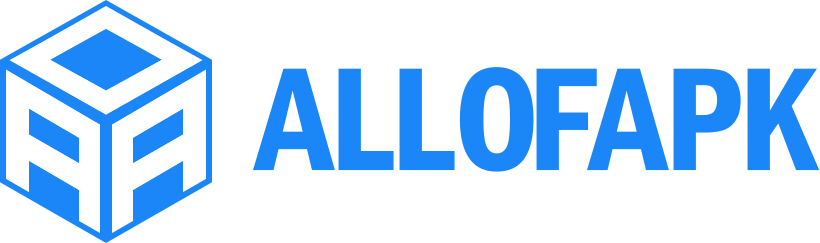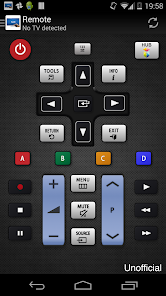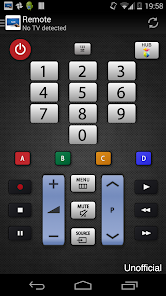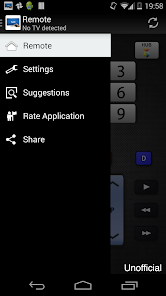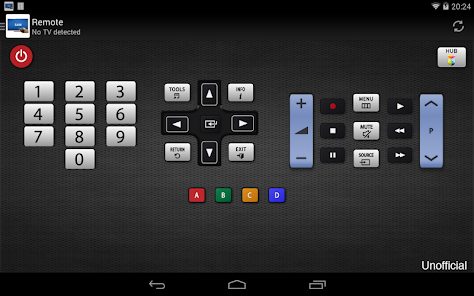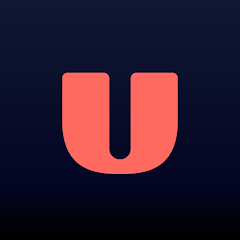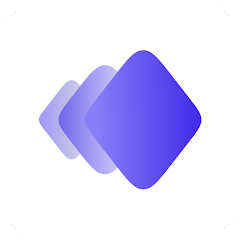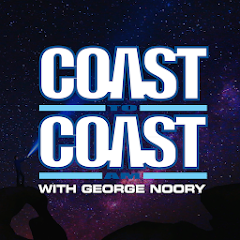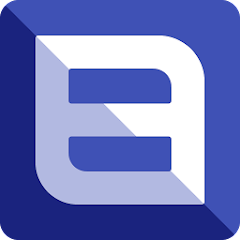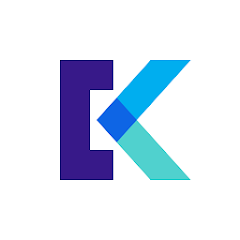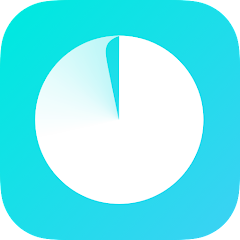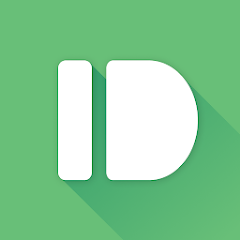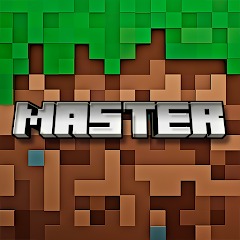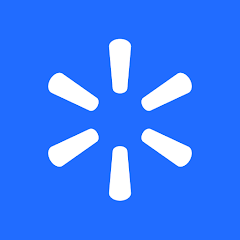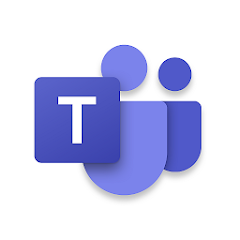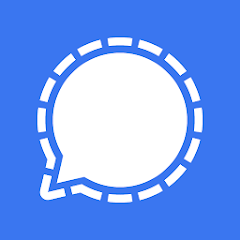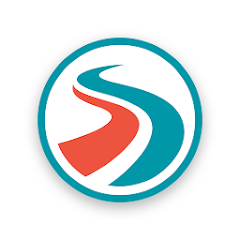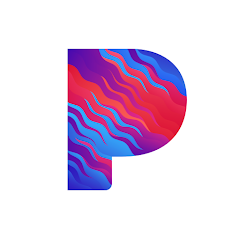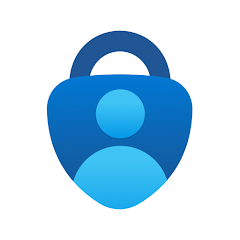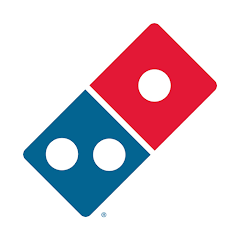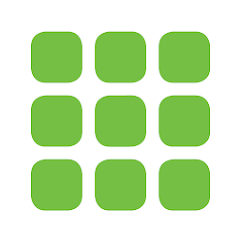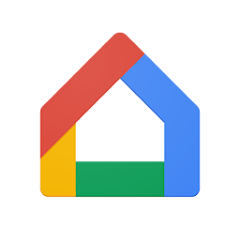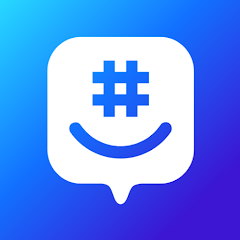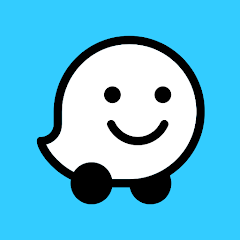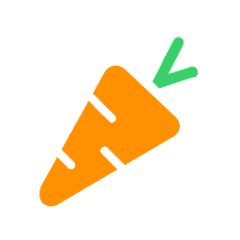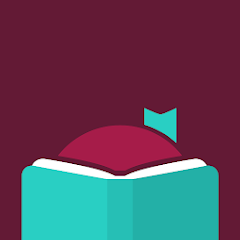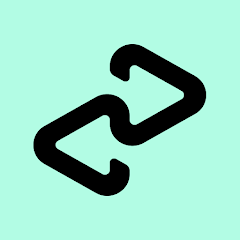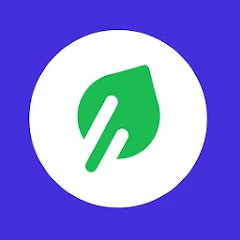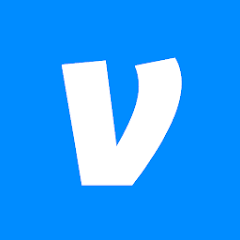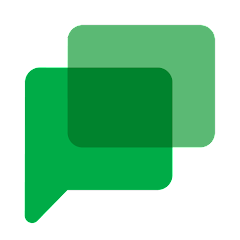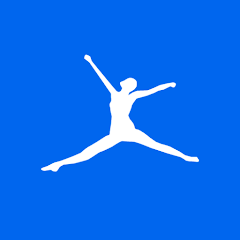Remote for Samsung TV
AppAgency Labs
Installs
10M+
Developer
AppAgency Labs
-
Category
Lifestyle
-
Content Rating
Rated for 3+
Developer Email
Privacy Policy
http://www.remote-app-tv.com/privacy-com.samremote.view.html
Screenshots
What's free, and what's not?
This app is free to download, allowing you to start using your Samsung TV remote features immediately without any upfront cost. It offers a straightforward way to control your Samsung TV using your mobile device, increasing your convenience and ease of use.
However, while the app itself is free, it comes with options for in-app purchases that can enhance functionality or remove advertisements for a more seamless experience. Some features may be locked behind these in-app purchases or premium subscription plans. Ads might also be present, but additional purchases can help eliminate them, letting you enjoy an ad-free environment. Make sure to review the app's details for any purchases or subscriptions if you're considering these enhancements.
How to set it up and get started
Installation on iOS Devices: To install Remote for Samsung TV on your iOS device, ensure that your device runs iOS 11.0 or later. Open the App Store and search for Remote for Samsung TV developed by AppAgency Labs. Tap on the app's name, and then click the "Get" button to start downloading the app. The app will need permissions to access your device's Bluetooth, WiFi, and network settings to effectively communicate with your TV. Review the permissions and allow them for optimal functionality. After installation, launch the app and complete the setup by following any on-screen instructions.
Installation on Android Devices: For Android users, make sure your device runs Android version 5.0 or higher. Open Google Play Store and search for Remote for Samsung TV by AppAgency Labs. Find the app and tap "Install" to begin the process. The app will ask for permission to access your device's Bluetooth, WiFi, and network capabilities. Allow the necessary permissions to ensure proper functionality. Once installed, open the app, and follow the setup instructions, which may include connecting to your Samsung TV.
How This App Works?
Step 1: Begin by launching the Remote for Samsung TV app on your mobile device. If this is your first time using the app, it may guide you through a brief tutorial or introduction to the app's features.
Step 2: Connect your mobile device to the same WiFi network as your Samsung TV. This connection is crucial for the app to communicate with the TV effectively. The app may automatically search for available Samsung TVs within the same network.
Step 3: Once your TV is detected, select it from the list displayed on your device. The app will establish a connection, and you might need to confirm this connection with a prompt on your TV screen.
Step 4: Explore the user interface, which typically includes options like volume control, channel navigation, and access to the apps installed on your Samsung TV. Utilize the virtual touchpad to navigate your TV's menu and settings.
Step 5: Familiarize yourself with additional features such as voice control or shortcuts, if available. These features can enhance your TV-viewing experience, offering more intuitive control over your Samsung TV.
Practical Advice For Better Use
Tip 1: Maximize the app's functionality by utilizing the keyboard feature during text input processes, such as searching for content within streaming apps on your Samsung TV. This function speeds up input compared to traditional remote controls.
Tip 2: For improved connectivity, ensure that your WiFi network is stable. If you face connectivity issues, try restarting your router or reconnecting both your mobile device and TV to the network.
Tip 3: Explore the app settings to customize shortcuts and controls according to your personal preferences. This personalization can make navigating and controlling your TV quicker and more intuitive, enhancing your user experience.
Recommended Apps
![]()
U: TV Series Stream on Demand
UKTV Media Ltd3.7![]()
PDF Scanner - Document Scanner
Tools & Utilities Apps4.8![]()
PhotoTune - AI Photo Enhancer
Vyro AI4.5![]()
The RealReal
The RealReal0![]()
Lemon8 - Lifestyle Community
Heliophilia Pte. Ltd.4.9![]()
Coast To Coast AM Insider
Premiere Radio Networks, Inc.4![]()
FanFiction.Net
FictionPress3.2![]()
Idol Prank Call & Chat Prank
WELLY GLOBAL PUBLISHING4.2![]()
Extra Volume Booster Equalizer
Magic Mobile Studio4.7![]()
Italo: Italian Highspeed Train
Italo S.p.A.4.7![]()
Simple Speedcheck
Internet Speed Test, Etrality4.7![]()
Beats
Apple3.7![]()
Habit Tracker
App Holdings4.4![]()
Private Photo Vault - Keepsafe
Keepsafe4.5![]()
myBuick
General Motors (GM)4.5
You May Like
-
![]()
TP-Link Deco
TP-LINK GLOBAL INC.4.6 -
![]()
mysms - Remote Text Messages
mysms - SMS App - SMS Texting from Computer4 -
![]()
Cookpad: Find & Share Recipes
Cookpad Inc (UK)4.7 -
![]()
Pushbullet: SMS on PC and more
Pushbullet4.4 -
![]()
HD Camera with Beauty Camera
Coocent4.6 -
![]()
USA Weather forecast
ID Mobile SA0 -
![]()
Mobizen Screen Recorder for LG
MOBIZEN4.2 -
![]()
Screen Mirroring - TV Miracast
Studiosoolter4.1 -
![]()
AMN Passport: Healthcare Jobs
AMN Healthcare Inc3.9 -
![]()
LG ThinQ
LG Electronics, Inc.4.5 -
![]()
NBA: Live Games & Scores
NBA Properties, Inc.4 -
![]()
Master for Minecraft Mods
Addons and Mods for Minecraft4 -
![]()
Spark Driver
Walmart3.9 -
![]()
KeepSolid VPN Unlimited
KeepSolid Inc4.2 -
![]()
Photo Collage Maker, Editor
GAM Mobile App4.2
Disclaimer
1.Allofapk does not represent any developer, nor is it the developer of any App or game.
2.Allofapk provide custom reviews of Apps written by our own reviewers, and detailed information of these Apps, such as developer contacts, ratings and screenshots.
3.All trademarks, registered trademarks, product names and company names or logos appearing on the site are the property of their respective owners.
4. Allofapk abides by the federal Digital Millennium Copyright Act (DMCA) by responding to notices of alleged infringement that complies with the DMCA and other applicable laws.
5.If you are the owner or copyright representative and want to delete your information, please contact us [email protected].
6.All the information on this website is strictly observed all the terms and conditions of Google Ads Advertising policies and Google Unwanted Software policy .