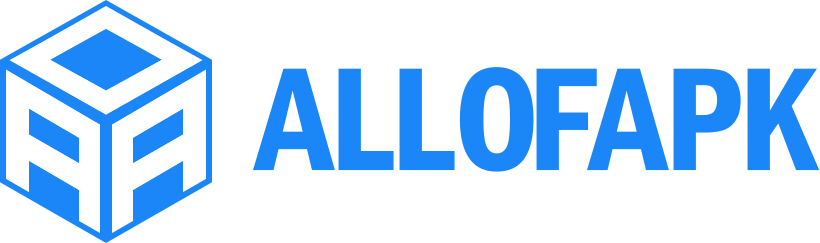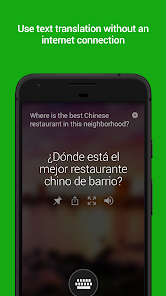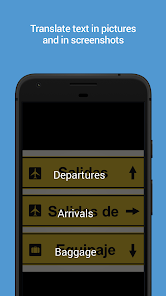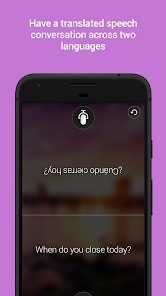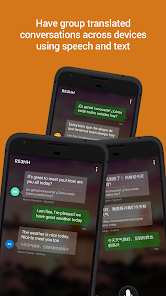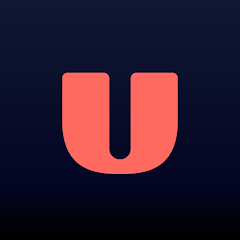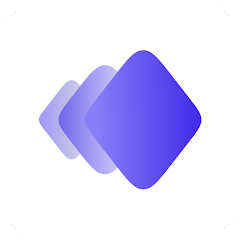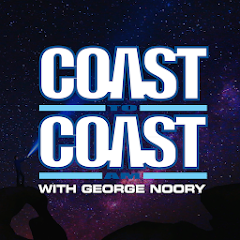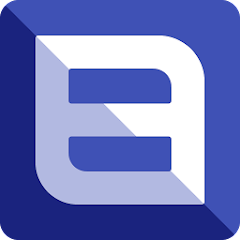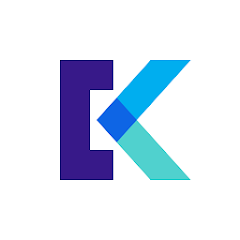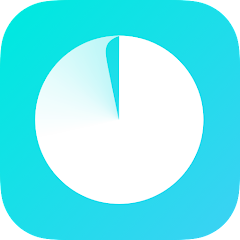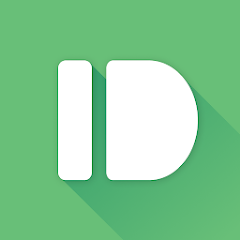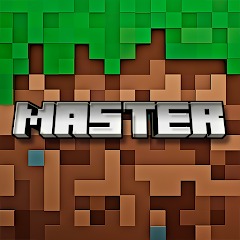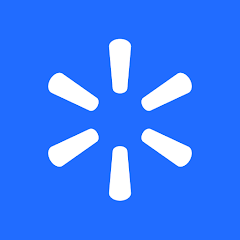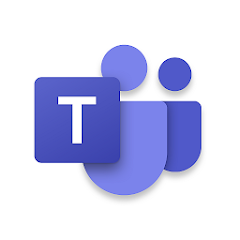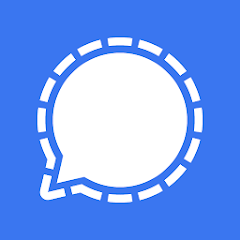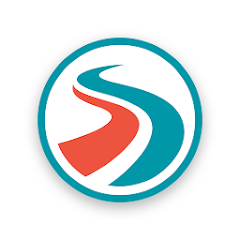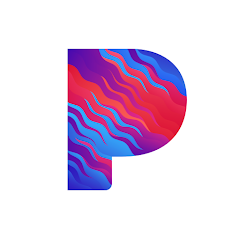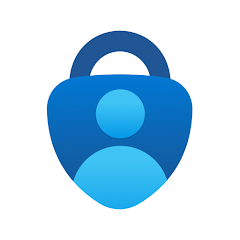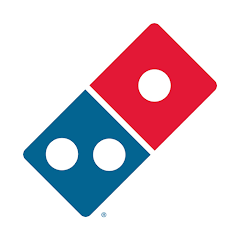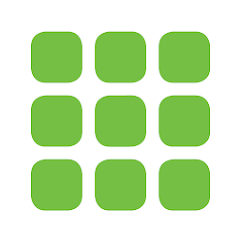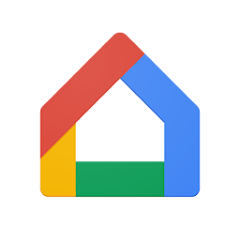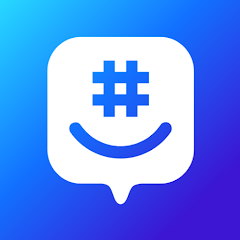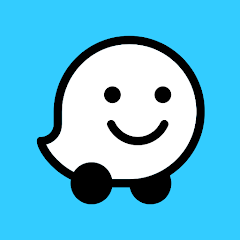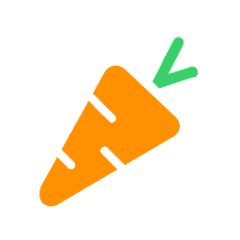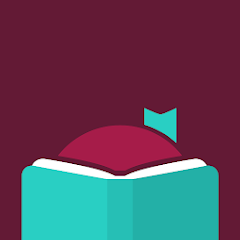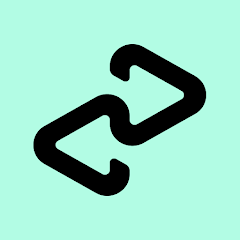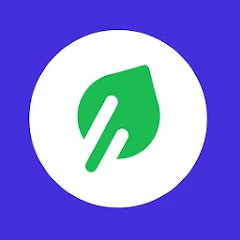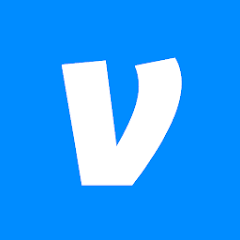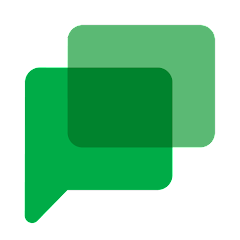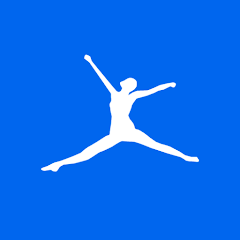Microsoft Translator
Microsoft Corporation
Installs
50M+
Developer
Microsoft Corporation
-
Category
Productivity
-
Content Rating
Rated for 3+
Developer Email
Privacy Policy
http://go.microsoft.com/fwlink/?LinkId=248686
Screenshots
What's free, and what's not?
Microsoft Translator is free to download for both iOS and Android devices, allowing users to easily translate text, voice, and even conversations in over 70 languages without any initial cost. The app's basic functionalities, such as text translation and real-time conversation translation, are accessible without the need for payment or subscription.
However, while Microsoft Translator itself is free, it's worth noting that there might be additional features or services that require payment, especially those related to business or enterprise solutions. Additionally, using the app may involve data charges depending on your mobile plan, as it uses the internet for real-time translation and updates. For the best experience, a reliable Wi-Fi connection is recommended to avoid data costs.
How to set it up and get started
Installation on iOS Devices: Microsoft Translator can be installed on iOS devices running iOS 11 or later. To install, open the App Store on your iPhone or iPad, search for "Microsoft Translator," and tap "Get" to download the app. You may be prompted to enter your Apple ID password or use Face ID/Touch ID for verification. Once installed, it's crucial to review the app permissions such as accessing your microphone, camera, and location services, as granting these permissions will enhance the functionality of features like voice translation and real-time AR translation.
Installation on Android Devices: For Android devices running version 5.0 (Lollipop) and above, you can install Microsoft Translator via the Google Play Store. Simply search for "Microsoft Translator," click on the app from the results, and then tap "Install" to download. The app may request permissions to access your microphone, camera, and contacts during installation, which are essential for optimal use of conversation mode and photo translation features. Adjust any additional settings for seamless operation, ensuring your device has adequate storage space.
How This App Works?
Step 1: Upon opening Microsoft Translator for the first time, you'll likely see a brief onboarding screen explaining key features. After this, you'll reach the main interface which is very clean and user-friendly, offering options to translate text, voice, and view recent translations. Familiarize yourself with the layout by exploring these functions.
Step 2: If you wish to translate text, simply tap the "Text" icon, enter the text in the provided field, and select the desired language for translation. The app will display the translated text below. You can also use the camera icon for translating text from images.
Step 3: For voice translation, tap the "Microphone" icon and speak into your device after choosing the source and target languages. The app will provide translations both textually and audibly. It's essential to ensure the device's microphone is functioning and permissions are granted.
Step 4: Microsoft Translator offers conversation translation modes, ideal for travelers and international meetings. Tap the "Conversation" button, connect devices via Bluetooth or internet, and speak in your language. The app will transcribe and translate the speech for others to view or hear in their selected languages.
Step 5: Explore additional features, such as the phrasebook, where users can save frequently used translations or download language packs for offline use. These added features can be accessed from the settings or directly from the main interface, enhancing travel or instant translation experiences.
Practical Advice For Better Use
Tip 1: Utilize the downloading language packs option for offline use. This is a significant advantage while traveling or working in areas with limited internet connectivity. Navigate to the settings and select "Offline Languages" to manage this.
Tip 2: Make use of the phrasebook feature to save and review commonly used translations. This is excellent for quick access to frequently needed phrases without typing them out each time. Customize your phrasebook to include travel essentials or business terminology as needed.
Tip 3: Ensure real-time conversation translations are more accurate by maintaining consistent speaking pace and clear enunciation. This assists in reducing misunderstandings and enhancing the translation quality during live conversations, especially in noisy environments.
Recommended Apps
![]()
U: TV Series Stream on Demand
UKTV Media Ltd3.7![]()
PDF Scanner - Document Scanner
Tools & Utilities Apps4.8![]()
PhotoTune - AI Photo Enhancer
Vyro AI4.5![]()
The RealReal
The RealReal0![]()
Lemon8 - Lifestyle Community
Heliophilia Pte. Ltd.4.9![]()
Coast To Coast AM Insider
Premiere Radio Networks, Inc.4![]()
FanFiction.Net
FictionPress3.2![]()
Idol Prank Call & Chat Prank
WELLY GLOBAL PUBLISHING4.2![]()
Extra Volume Booster Equalizer
Magic Mobile Studio4.7![]()
Italo: Italian Highspeed Train
Italo S.p.A.4.7![]()
Simple Speedcheck
Internet Speed Test, Etrality4.7![]()
Beats
Apple3.7![]()
Habit Tracker
App Holdings4.4![]()
Private Photo Vault - Keepsafe
Keepsafe4.5![]()
myBuick
General Motors (GM)4.5
You May Like
-
![]()
TP-Link Deco
TP-LINK GLOBAL INC.4.6 -
![]()
mysms - Remote Text Messages
mysms - SMS App - SMS Texting from Computer4 -
![]()
Cookpad: Find & Share Recipes
Cookpad Inc (UK)4.7 -
![]()
Pushbullet: SMS on PC and more
Pushbullet4.4 -
![]()
HD Camera with Beauty Camera
Coocent4.6 -
![]()
USA Weather forecast
ID Mobile SA0 -
![]()
Mobizen Screen Recorder for LG
MOBIZEN4.2 -
![]()
Screen Mirroring - TV Miracast
Studiosoolter4.1 -
![]()
AMN Passport: Healthcare Jobs
AMN Healthcare Inc3.9 -
![]()
LG ThinQ
LG Electronics, Inc.4.5 -
![]()
NBA: Live Games & Scores
NBA Properties, Inc.4 -
![]()
Master for Minecraft Mods
Addons and Mods for Minecraft4 -
![]()
Spark Driver
Walmart3.9 -
![]()
KeepSolid VPN Unlimited
KeepSolid Inc4.2 -
![]()
Photo Collage Maker, Editor
GAM Mobile App4.2
Disclaimer
1.Allofapk does not represent any developer, nor is it the developer of any App or game.
2.Allofapk provide custom reviews of Apps written by our own reviewers, and detailed information of these Apps, such as developer contacts, ratings and screenshots.
3.All trademarks, registered trademarks, product names and company names or logos appearing on the site are the property of their respective owners.
4. Allofapk abides by the federal Digital Millennium Copyright Act (DMCA) by responding to notices of alleged infringement that complies with the DMCA and other applicable laws.
5.If you are the owner or copyright representative and want to delete your information, please contact us [email protected].
6.All the information on this website is strictly observed all the terms and conditions of Google Ads Advertising policies and Google Unwanted Software policy .