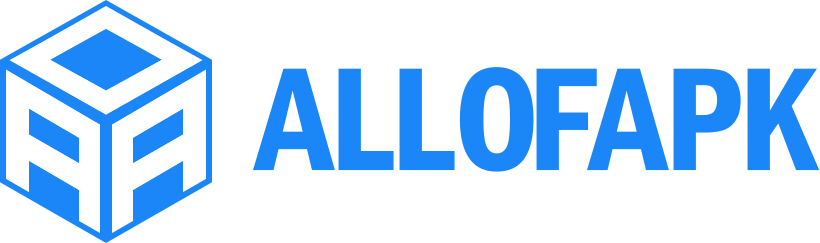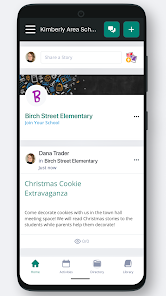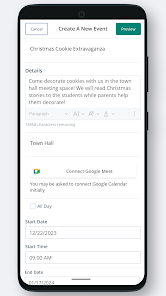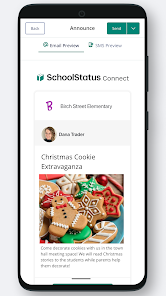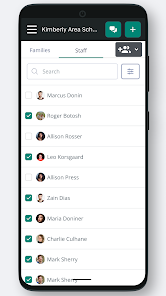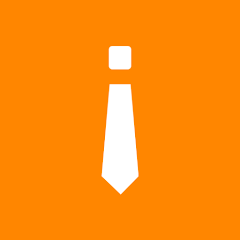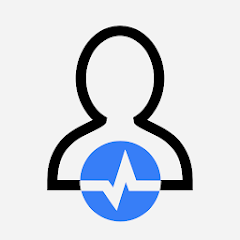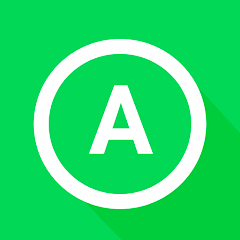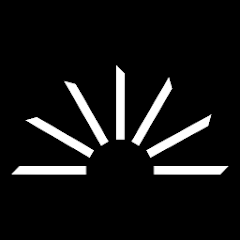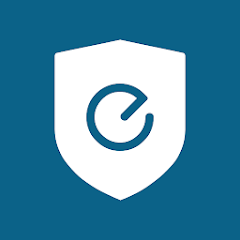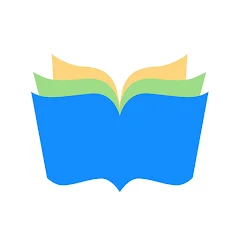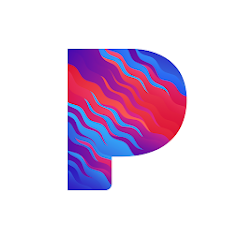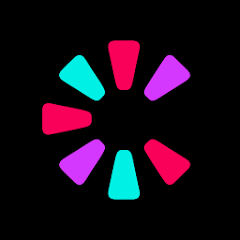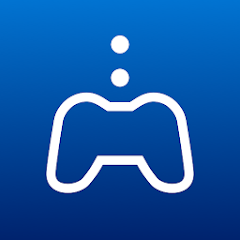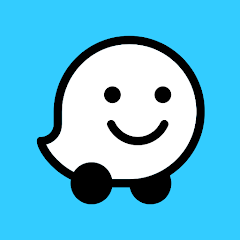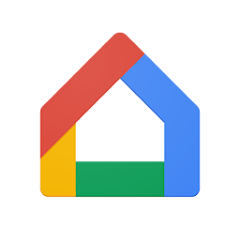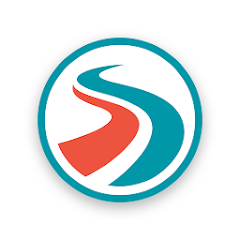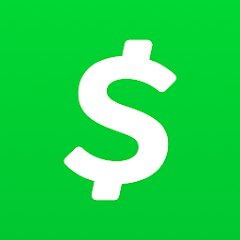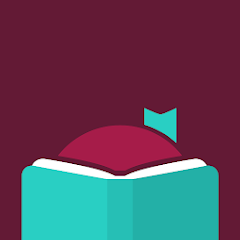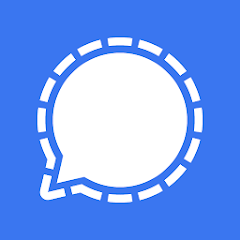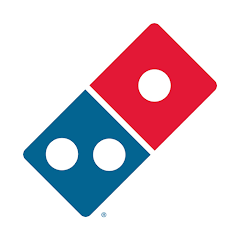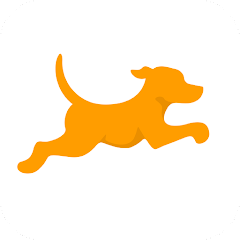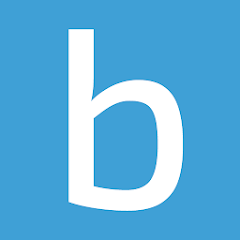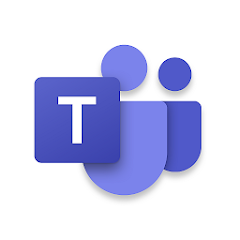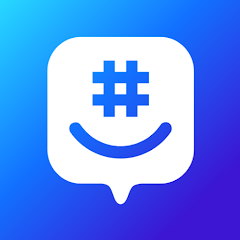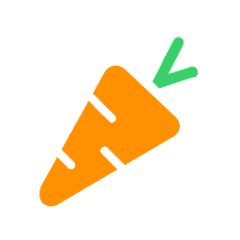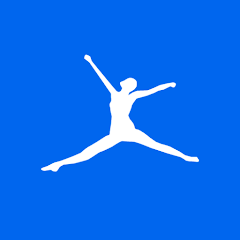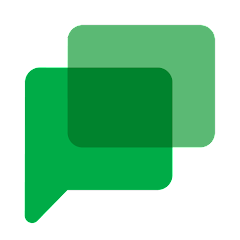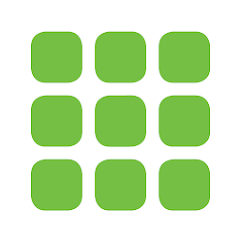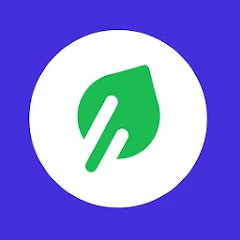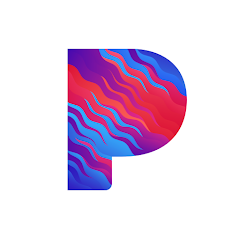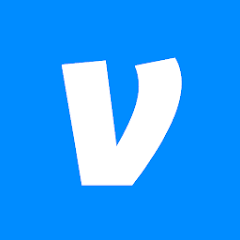SchoolStatus Connect
ClassTag
Installs
1M+
Developer
ClassTag
-
Category
Education
-
Content Rating
Rated for 3+
Developer Email
Privacy Policy
https://home.classtag.com/privacy-policy/
Screenshots
What's free, and what's not?
SchoolStatus Connect is free to download and use. It offers essential communication and engagement tools for schools and parents without any initial cost. This means you can get started with the app right away without needing to worry about a download fee through your chosen app store, whether it's the Apple App Store or Google Play.
While the app itself is free, users should be aware of potential in-app purchases or subscription plans that might enhance usage experience or unblock extra features. It's advisable to explore the app thoroughly to understand which functionalities come at an additional cost. Also, users might encounter some ads while using the app, so it's a good idea to check if there are options to remove them as part of a premium service.
How to set it up and get started
Installation on iOS Devices: SchoolStatus Connect is compatible with iOS devices running iOS 11.0 or later. To install, head over to the Apple App Store, search for "SchoolStatus Connect," and tap "Get" to download and install the app on your device. During installation, you may be asked to allow permissions related to notifications, access to contacts, and calendar sync, which are essential for seamless operation. Be sure to approve these settings for full functionality, and adjust any notification settings according to your preference to ensure you're aware of important updates and messages.
Installation on Android Devices: For Android users, make sure your device is running on Android 5.0 (Lollipop) or newer. Visit the Google Play Store and search for "SchoolStatus Connect." Once found, tap "Install" to start the download process. During installation, the app will request permissions to access functionalities such as contacts and notifications; granting these will enable the app to function optimally. After installation, it's a good practice to check the notification settings to make sure you're fully synced with your school's communications.
How This App Works?
Step 1: Upon successfully installing SchoolStatus Connect and launching the app for the first time, you'll be prompted to sign up or log in. If you're a new user, sign up using your email or connect through a provided school link. Remember to create a secure password to protect your account.
Step 2: Next, you'll need to complete your profile. This includes adding your name, a profile picture if desired, and verifying your contact information, such as your phone number or email address. Accurate details ensure efficient communication with your school or its teachers.
Step 3: Explore the app's main dashboard. Here, you'll find features like messaging, announcements, and calendar events. Familiarize yourself with the icons and layout. The intuitive design will help you navigate efficiently without any confusion.
Step 4: Try sending a test message or viewing an announcement to get comfortable with the communication features. Look for options to reply or send directly to specific teachers or staff. This step ensures you're ready to engage with the school community effectively.
Step 5: Visit the settings menu to adjust preferences. Here, you can customize notification alerts, language options, and privacy settings to your liking, ensuring that the app functions in a way that's most convenient for you.
Practical Advice For Better Use
Tip 1: Utilize the calendar feature to its fullest by syncing it with your mobile calendar. This ensures you don't miss important school events, meetings, or deadlines, as everything will be integrated into your device's scheduling system.
Tip 2: Explore the messaging options to connect with various faculty members. Personalized messaging can be more productive when you understand which category each message falls into, such as assignments, feedback, or general notices.
Tip 3: Take advantage of the language support settings if English is not your first language. Adjusting language preferences in SchoolStatus Connect can make communication more comfortable and accessible for non-native speakers.
Recommended Apps
![]()
My Cartoon Character
Andromeda App3.7![]()
Chikii-Play PC Games
Chikii Cloud Game4.1![]()
Famio: Connect With Family
HarmonyBit4.1![]()
My Verizon For Business
Verizon Consumer Group4.3![]()
Perfect Piano
Revontulet Soft4.3![]()
Field Agent
Field Agent Inc.3.2![]()
Wise
Wise, formerly TransferWise4.8![]()
FollowMeter for Instagram
Followmeter3.5![]()
Instant Voice Translate
Erudite4.7![]()
My WM
Waste Management4.2![]()
WhatsAuto - Reply App
Bringar Apps4.1![]()
Sun Signs: Horoscopes
horoscope.com4.3![]()
Cast to TV, Chromecast TV Cast
WorkerBee App4.2![]()
HeeSay - Blued LIVE & Dating
iRainbow4.1![]()
Tesla Proxy Pro - Safe & Fast
NoCard Team4.1
You May Like
-
![]()
Charleys Rewards
Gosh Enterprises4.8 -
![]()
Magic Photo Editor:Foto Repair
Zachary Holt3.8 -
![]()
eufy Security
Anker4.6 -
![]()
MoboReader
MoboReader4.3 -
![]()
Pandora Music for TV
Pandora2.7 -
![]()
Music Downloader Download MP3
Good Music Mp3 Downloader Apps4.7 -
![]()
Sand Draw Creative Art Drawing
Kalrom Systems LTD4.4 -
![]()
OYO: Hotel Booking App
OYO- Hotels & Vacation Homes | Bookings and Offers4.6 -
![]()
Thorntons Refreshing Rewards
Thorntons LLC3.9 -
![]()
Cameo - Personal celeb videos
Cameo - Personalized Shoutouts4.7 -
![]()
eufy Clean(EufyHome)
Anker4.3 -
![]()
Vivint Classic
Vivint Home2.9 -
![]()
Nekocchi Stickers
ArtsPlanet4.2 -
![]()
PS Remote Play
PlayStation Mobile Inc.3.1 -
![]()
Dandelion Live Wallpaper
Wasabi4.4
Disclaimer
1.Allofapk does not represent any developer, nor is it the developer of any App or game.
2.Allofapk provide custom reviews of Apps written by our own reviewers, and detailed information of these Apps, such as developer contacts, ratings and screenshots.
3.All trademarks, registered trademarks, product names and company names or logos appearing on the site are the property of their respective owners.
4. Allofapk abides by the federal Digital Millennium Copyright Act (DMCA) by responding to notices of alleged infringement that complies with the DMCA and other applicable laws.
5.If you are the owner or copyright representative and want to delete your information, please contact us [email protected].
6.All the information on this website is strictly observed all the terms and conditions of Google Ads Advertising policies and Google Unwanted Software policy .