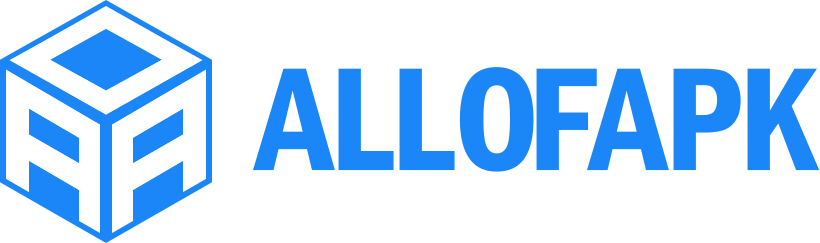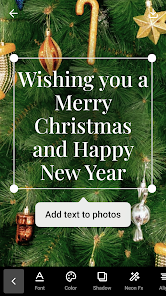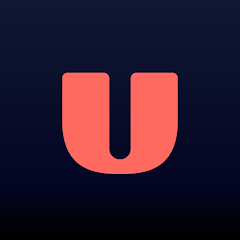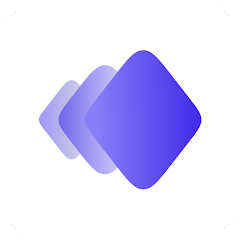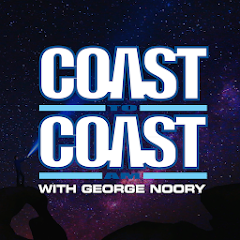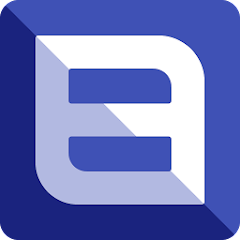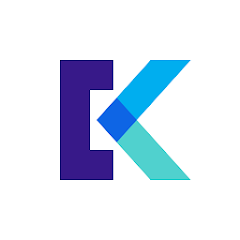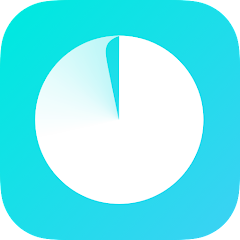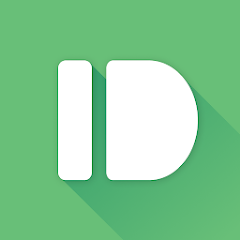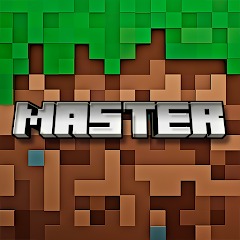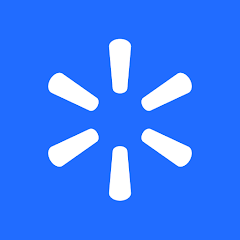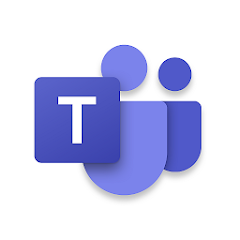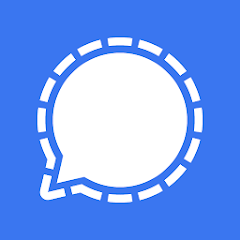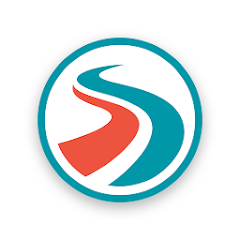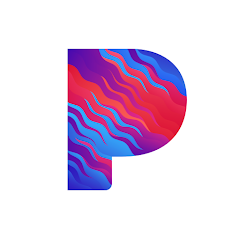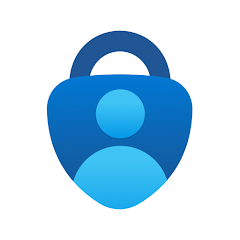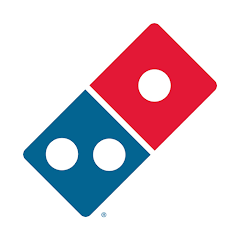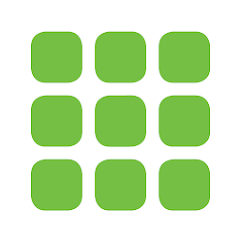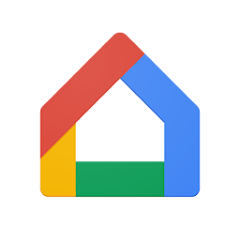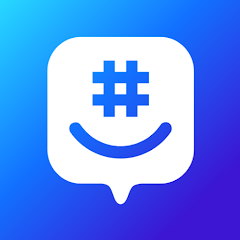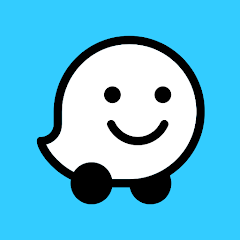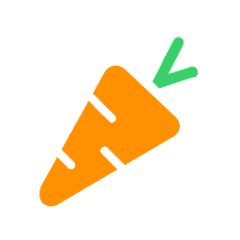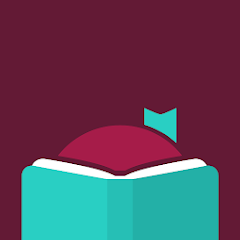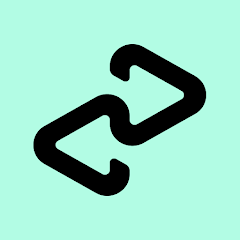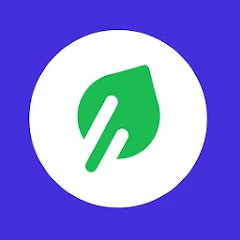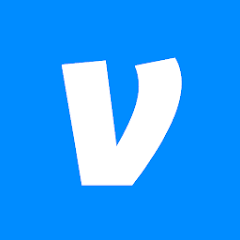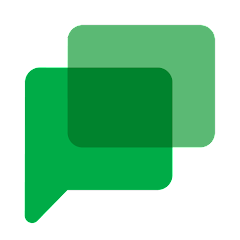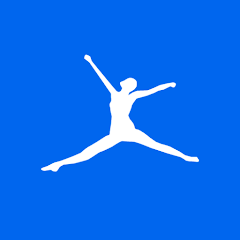Text on Photo - Text Art
Eco Mobile Editor
Installs
10M+
Developer
Eco Mobile Editor
-
Category
Video Players & Editors
-
Content Rating
Rated for 3+
Developer Email
Privacy Policy
https://policy.ecomobile.vn/privacy-policy/text-on-photo
Screenshots
What's free, and what's not?
Text on Photo - Text Art by Eco Mobile is free to download, allowing users to quickly and easily access the app's core functions without charge. You can start adding text to your photos right away, and explore various fonts, color options, and styles to make your images pop. The app provides an enjoyable experience for users who love to enhance their pictures with captions and text effects.
However, while the basic features are free, there might be in-app purchases or premium content available, which could enhance your editing options, offering more advanced features, templates, or ad-free experience. It's always a good idea to review any additional costs or subscriptions that may be needed to access these premium features. Paying attention to this will ensure that you can make the most of the app effectively while staying within your budget.
How to set it up and get started
Installation on iOS Devices: To download Text on Photo - Text Art on your iOS device, make sure your system is running iOS 11.0 or later. Open the App Store and type "Text on Photo - Text Art" in the search bar. Tap the "Get" button, and if prompted, verify using your Apple ID to initiate the download. Once installed, open the app and allow necessary permissions like access to photos for a seamless experience. Don't forget to check your notification settings if you wish to receive updates or promotional content.
Installation on Android Devices: For Android users, the app is compatible with devices running Android 5.0 or later. Navigate to the Google Play Store, search for "Text on Photo - Text Art," and tap "Install" to begin. Accept the app's permissions, such as access to media and files, which ensures it functions properly. While setting up, you may also want to explore additional settings for notifications or account sync options, enhancing your overall experience by customizing the way you receive updates.
How This App Works?
Step 1: Open the Text on Photo - Text Art app on your device. When using it for the first time, you'll be greeted with a brief walkthrough of its features, helping you get acquainted with what's available. Familiarize yourself with the home screen, where you can see the options to start a new project or choose from templates.
Step 2: To create your first project, tap on the "Start New" button. You will be prompted to either take a new photo using your camera or select one from your photo gallery. Choose your photo source to proceed.
Step 3: Once your photo is selected, enter the editing view, where you'll see a toolbar at the bottom of the screen. This toolbar provides a variety of options including inserting text, choosing font styles, adjusting color, and much more to personalize your photo.
Step 4: To insert text, tap on the "Text" icon, then choose your preferred font and color from the extensive library. Type your caption or message, then adjust its position on the photo using intuitive drag-and-drop controls.
Step 5: After perfecting your design, tap on the "Save" button to export your edited photo to your device. You can also directly share it to various social media platforms or messaging apps right from the app, enabling you to showcase your creativity easily and instantly.
Practical Advice For Better Use
Tip 1: Explore the different template options available in the app if you're looking to expedite your editing process. These pre-designed options can serve as a fantastic starting point or inspiration for your projects, saving you time while still allowing room for customization.
Tip 2: Use the layer feature to manage text and images efficiently. You can easily experiment by layering multiple text fields with different styles for a dynamic look. This is especially useful in more complex projects where precision and detail enhance the final output.
Tip 3: Keep an eye out for updates or new feature releases within the app. Eco Mobile regularly enhances the app's capabilities, including introducing trendy fonts or styles, which could significantly improve your editing options. Staying updated ensures you're not missing out on potential creative tools that enhance your experience.
Recommended Apps
![]()
U: TV Series Stream on Demand
UKTV Media Ltd3.7![]()
PDF Scanner - Document Scanner
Tools & Utilities Apps4.8![]()
PhotoTune - AI Photo Enhancer
Vyro AI4.5![]()
The RealReal
The RealReal0![]()
Lemon8 - Lifestyle Community
Heliophilia Pte. Ltd.4.9![]()
Coast To Coast AM Insider
Premiere Radio Networks, Inc.4![]()
FanFiction.Net
FictionPress3.2![]()
Idol Prank Call & Chat Prank
WELLY GLOBAL PUBLISHING4.2![]()
Extra Volume Booster Equalizer
Magic Mobile Studio4.7![]()
Italo: Italian Highspeed Train
Italo S.p.A.4.7![]()
Simple Speedcheck
Internet Speed Test, Etrality4.7![]()
Beats
Apple3.7![]()
Habit Tracker
App Holdings4.4![]()
Private Photo Vault - Keepsafe
Keepsafe4.5![]()
myBuick
General Motors (GM)4.5
You May Like
-
![]()
TP-Link Deco
TP-LINK GLOBAL INC.4.6 -
![]()
mysms - Remote Text Messages
mysms - SMS App - SMS Texting from Computer4 -
![]()
Cookpad: Find & Share Recipes
Cookpad Inc (UK)4.7 -
![]()
Pushbullet: SMS on PC and more
Pushbullet4.4 -
![]()
HD Camera with Beauty Camera
Coocent4.6 -
![]()
USA Weather forecast
ID Mobile SA0 -
![]()
Mobizen Screen Recorder for LG
MOBIZEN4.2 -
![]()
Screen Mirroring - TV Miracast
Studiosoolter4.1 -
![]()
AMN Passport: Healthcare Jobs
AMN Healthcare Inc3.9 -
![]()
LG ThinQ
LG Electronics, Inc.4.5 -
![]()
NBA: Live Games & Scores
NBA Properties, Inc.4 -
![]()
Master for Minecraft Mods
Addons and Mods for Minecraft4 -
![]()
Spark Driver
Walmart3.9 -
![]()
KeepSolid VPN Unlimited
KeepSolid Inc4.2 -
![]()
Photo Collage Maker, Editor
GAM Mobile App4.2
Disclaimer
1.Allofapk does not represent any developer, nor is it the developer of any App or game.
2.Allofapk provide custom reviews of Apps written by our own reviewers, and detailed information of these Apps, such as developer contacts, ratings and screenshots.
3.All trademarks, registered trademarks, product names and company names or logos appearing on the site are the property of their respective owners.
4. Allofapk abides by the federal Digital Millennium Copyright Act (DMCA) by responding to notices of alleged infringement that complies with the DMCA and other applicable laws.
5.If you are the owner or copyright representative and want to delete your information, please contact us [email protected].
6.All the information on this website is strictly observed all the terms and conditions of Google Ads Advertising policies and Google Unwanted Software policy .