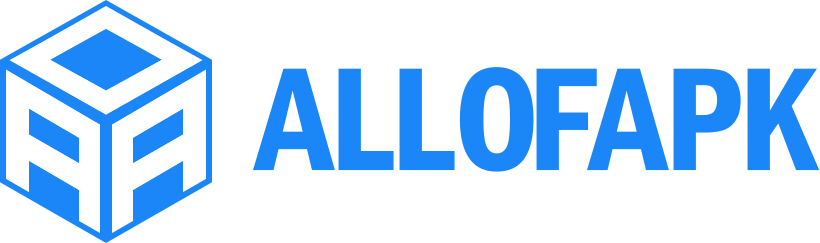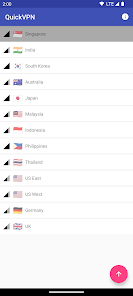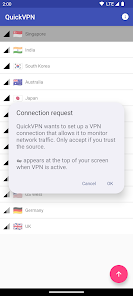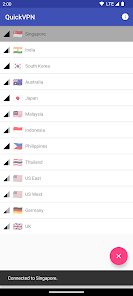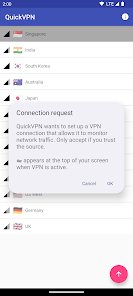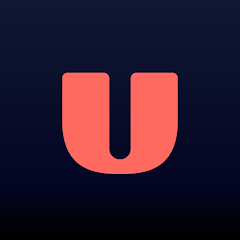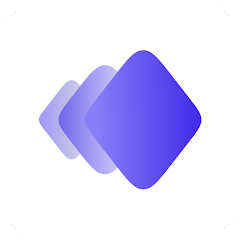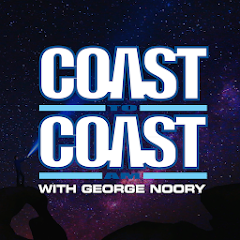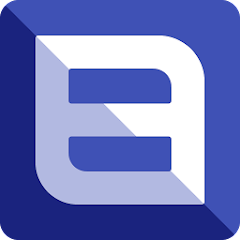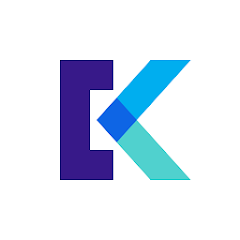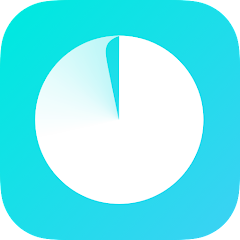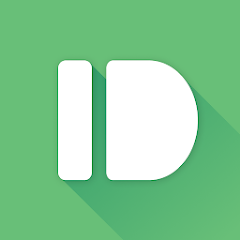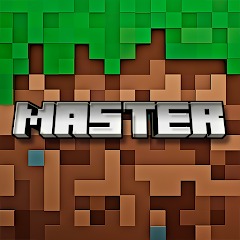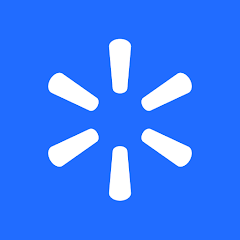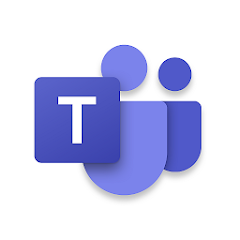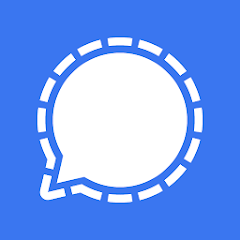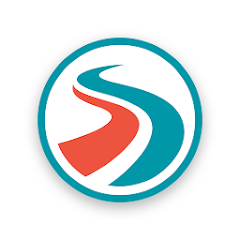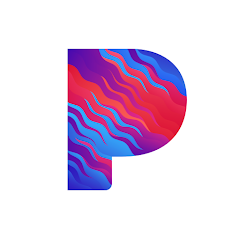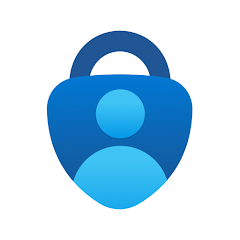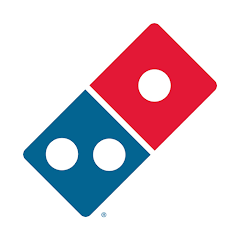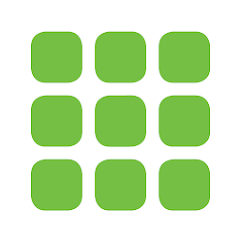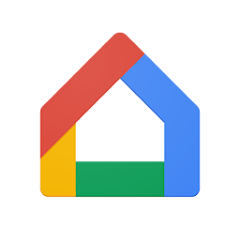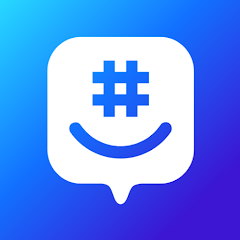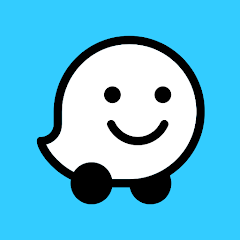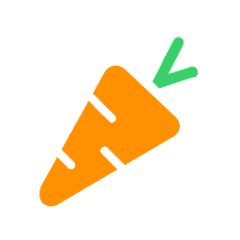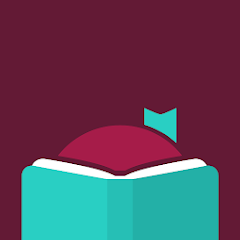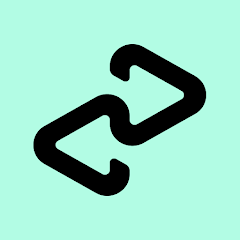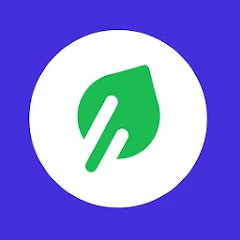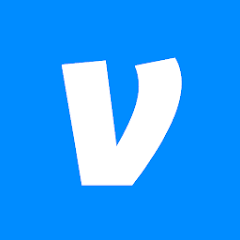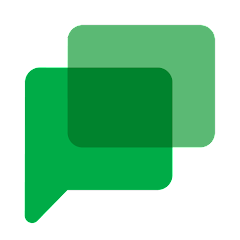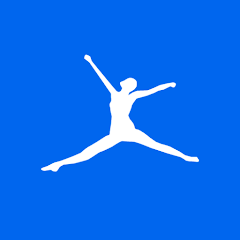QuickVPN
Lipisoft Inc.
Installs
10M+
Developer
Lipisoft Inc.
-
Category
Productivity
-
Content Rating
Rated for 3+
Developer Email
Privacy Policy
https://quickvpn.lipisoft.com/privacy/
Screenshots
What's free, and what's not?
QuickVPN by Lipisoft Inc. is free to download on both iOS and Android platforms. Users can easily access the basic features of the app without any initial cost. This makes it a great option for those looking to enhance their online privacy instantly without purchasing a subscription or membership.
However, it's important to note that while the app is free, there may be additional costs involved if you opt for premium features or subscriptions. These premium options often unlock more servers or advanced functionalities that can enhance your VPN experience. Additionally, the app may contain ads, which are typically removed when you upgrade to a paid version. This offers flexibility for users who are satisfied with the free version as well as those seeking enhanced features through purchase.
How to set it up and get started
Installation on iOS Devices: QuickVPN supports iOS version 10.0 and above. To install the app, open the App Store on your device and search for "QuickVPN." Once you find it, tap the "Get" button to download. You'll need to provide permissions for the app to configure a VPN on your device. During installation, ensure that your device has a stable internet connection, as the process may require downloading supplementary files for its operation. Follow the on-screen instructions to complete the installation.
Installation on Android Devices: QuickVPN is compatible with Android version 5.0 and higher. Proceed to the Google Play Store, search for "QuickVPN," and select "Install" to download the app. Allow the required permissions like network access and device identity to enable the VPN functionalities. Make sure to review any additional settings that might be presented, such as optimizing performance or allowing auto-launch. Once installed, simply open the app to begin setup.
How This App Works?
Step 1: After you've installed QuickVPN, open the app to begin your first-time setup. You may be greeted with a tutorial screen introducing the app's core features. Take a moment to go through these, as they will form your foundation for using QuickVPN.
Step 2: Navigate to the main interface where you will see a list of available server locations. Select your desired server by tapping on it. If the app offers a choice between free and premium servers, make your selection accordingly.
Step 3: Once you have chosen a server, locate the connecting button, usually prominently displayed within the app. Tap this button to initiate the VPN connection. You should notice a status indicator showing the connection's progress.
Step 4: Verify your connection. QuickVPN will provide notification or app interface updates regarding your connection status. Ensure you check these notifications to confirm your VPN is active and working.
Step 5: Explore additional settings and features. QuickVPN might offer settings for secure browsing, kill switch options, or connection protocols. Take time to customize these to your preference and enhance your security settings.
Practical Advice For Better Use
Tip 1: Make use of the QuickVPN's option to automatically connect on Wi-Fi networks. This will ensure your privacy is maintained consistently without manual intervention when switching between various networks.
Tip 2: Regularly check for app updates. Lipisoft Inc. frequently updates QuickVPN to iron out any bugs and introduce new features. Enabling automatic updates can save you time and ensure you are always running the latest version.
Tip 3: If connection issues arise, try switching between different server locations. QuickVPN offers multiple server options, and switching can often resolve connectivity problems or improve browsing speed.
Recommended Apps
![]()
U: TV Series Stream on Demand
UKTV Media Ltd3.7![]()
PDF Scanner - Document Scanner
Tools & Utilities Apps4.8![]()
PhotoTune - AI Photo Enhancer
Vyro AI4.5![]()
The RealReal
The RealReal0![]()
Lemon8 - Lifestyle Community
Heliophilia Pte. Ltd.4.9![]()
Coast To Coast AM Insider
Premiere Radio Networks, Inc.4![]()
FanFiction.Net
FictionPress3.2![]()
Idol Prank Call & Chat Prank
WELLY GLOBAL PUBLISHING4.2![]()
Extra Volume Booster Equalizer
Magic Mobile Studio4.7![]()
Italo: Italian Highspeed Train
Italo S.p.A.4.7![]()
Simple Speedcheck
Internet Speed Test, Etrality4.7![]()
Beats
Apple3.7![]()
Habit Tracker
App Holdings4.4![]()
Private Photo Vault - Keepsafe
Keepsafe4.5![]()
myBuick
General Motors (GM)4.5
You May Like
-
![]()
TP-Link Deco
TP-LINK GLOBAL INC.4.6 -
![]()
mysms - Remote Text Messages
mysms - SMS App - SMS Texting from Computer4 -
![]()
Cookpad: Find & Share Recipes
Cookpad Inc (UK)4.7 -
![]()
Pushbullet: SMS on PC and more
Pushbullet4.4 -
![]()
HD Camera with Beauty Camera
Coocent4.6 -
![]()
USA Weather forecast
ID Mobile SA0 -
![]()
Mobizen Screen Recorder for LG
MOBIZEN4.2 -
![]()
Screen Mirroring - TV Miracast
Studiosoolter4.1 -
![]()
AMN Passport: Healthcare Jobs
AMN Healthcare Inc3.9 -
![]()
LG ThinQ
LG Electronics, Inc.4.5 -
![]()
NBA: Live Games & Scores
NBA Properties, Inc.4 -
![]()
Master for Minecraft Mods
Addons and Mods for Minecraft4 -
![]()
Spark Driver
Walmart3.9 -
![]()
KeepSolid VPN Unlimited
KeepSolid Inc4.2 -
![]()
Photo Collage Maker, Editor
GAM Mobile App4.2
Disclaimer
1.Allofapk does not represent any developer, nor is it the developer of any App or game.
2.Allofapk provide custom reviews of Apps written by our own reviewers, and detailed information of these Apps, such as developer contacts, ratings and screenshots.
3.All trademarks, registered trademarks, product names and company names or logos appearing on the site are the property of their respective owners.
4. Allofapk abides by the federal Digital Millennium Copyright Act (DMCA) by responding to notices of alleged infringement that complies with the DMCA and other applicable laws.
5.If you are the owner or copyright representative and want to delete your information, please contact us [email protected].
6.All the information on this website is strictly observed all the terms and conditions of Google Ads Advertising policies and Google Unwanted Software policy .