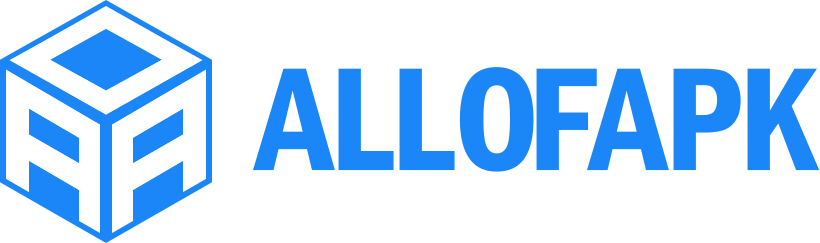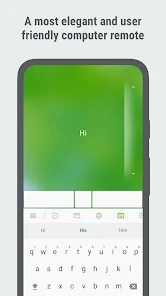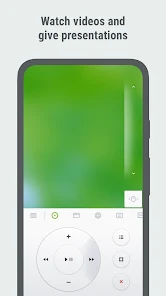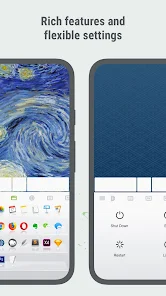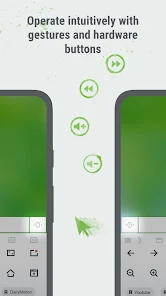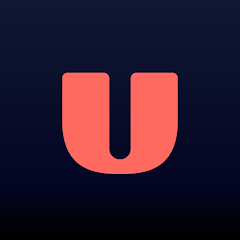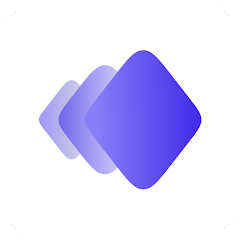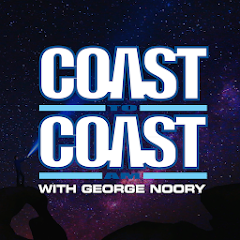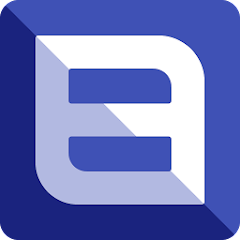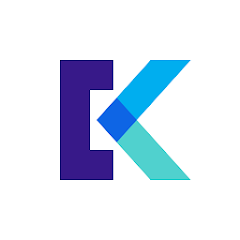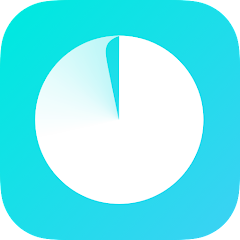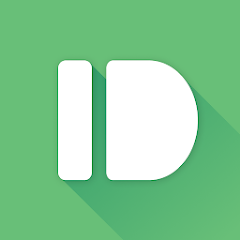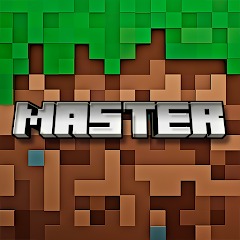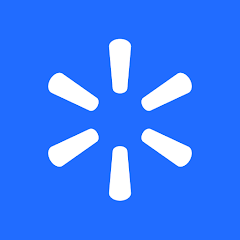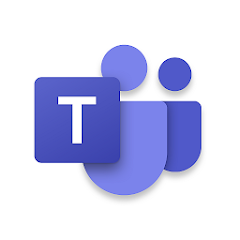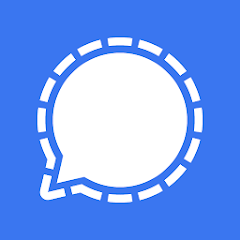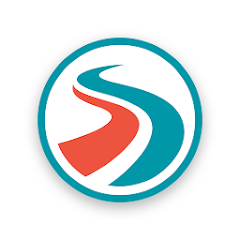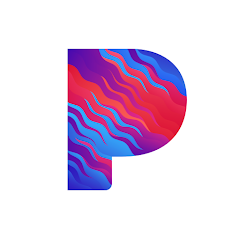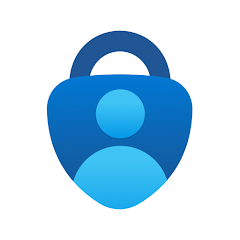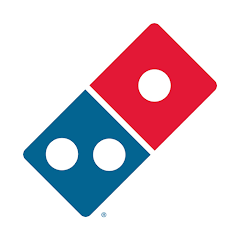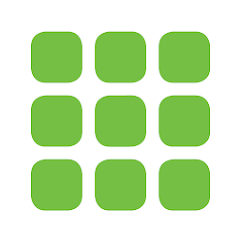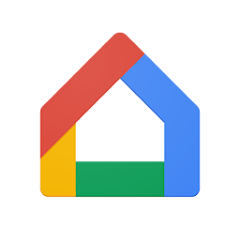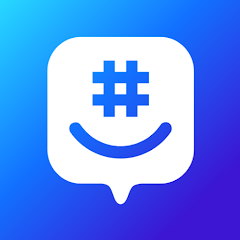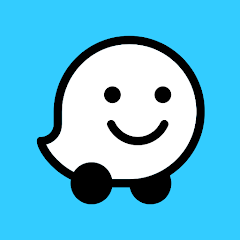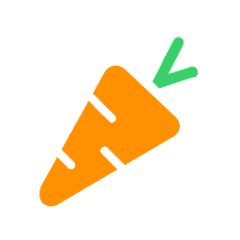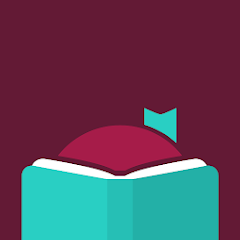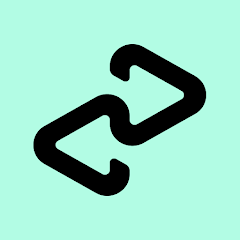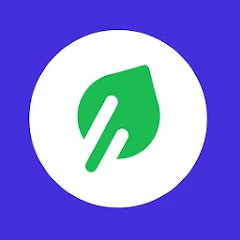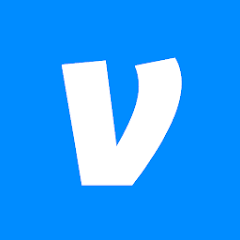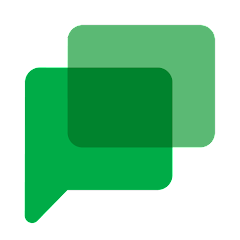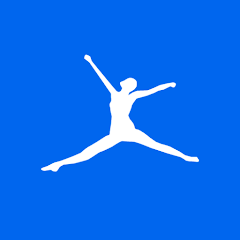Remote Mouse
Remote Mouse
Installs
10M+
Developer
Remote Mouse
-
Category
Productivity
-
Content Rating
Rated for 3+
Developer Email
Privacy Policy
https://www.remotemouse.net/privacy
Screenshots
What's free, and what's not?
Remote Mouse is free to download, allowing you to transform your smartphone or tablet into a wireless mouse for your computer. This innovative app enables you to control your computer from a distance, making it a convenient tool for presentations, browsing, and more. The app itself is free, but it does offer additional premium features through in-app purchases. These purchases can enhance the user experience by adding functionalities like keyboard shortcuts, trackpad mode, and more.
The app may display ads, which can be removed by opting for these premium upgrades. Users can choose to stick with the free version or explore these additional features for a nominal cost. There are no mandatory subscriptions required; the basic functions are available at no charge. Whether you're using it for work or leisure, Remote Mouse combines functionality with flexibility, giving users the choice to customize their experience according to their needs.
How to set it up and get started
Installation on iOS Devices: Remote Mouse is compatible with iOS 9.0 and above. To install, open the App Store on your device, search for "Remote Mouse," and tap the download/install button. Once the app is installed, open it and accept any necessary permissions, such as network access, which are required for the app to function properly. Ensure your iOS device and computer are connected to the same Wi-Fi network. Enhance your experience by adjusting app settings for sensitivity and gestures through the app's interface.
Installation on Android Devices: For Android users, the app supports versions 4.1 and up. Visit the Google Play Store, search for "Remote Mouse," then click to install the app. After installation, open the app and allow any permissions requested, ensuring that the device can connect to your computer. Make sure your Android device and computer share the same Wi-Fi network for optimal performance. Explore app settings for different sensitivity or gesture options that suit your preferences.
How This App Works?
Step 1: Begin by installing the Remote Mouse app on your smartphone or tablet as per the installation guide. Connect your device to the same Wi-Fi network as the computer you intend to control.
Step 2: Download and install the Remote Mouse server software on your computer. This software is essential for establishing a proper connection between your mobile device and the computer.
Step 3: Once you have both the app and server software installed, open the Remote Mouse app on your device. The app will automatically search for connected computers on the same network.
Step 4: After the app identifies your computer, tap the computer name in the app to complete the connection. You should now see a virtual touchpad interface on your device's screen.
Step 5: Explore the app's interface. Use the touchpad to control your computer mouse. Access additional features such as the keyboard, media controls, or adjust settings via the app for further customization.
Practical Advice For Better Use
Tip 1: Customize your gestures to improve efficiency. Remote Mouse allows you to set up multi-finger gestures to perform specific actions. Explore these settings to make navigation seamless and tailored to your needs.
Tip 2: Utilize the media remote feature for presentations or media control. This enables you to play, pause, or adjust volume without needing to be directly at the computer, ideal for business meetings or social gatherings.
Tip 3: Address common connectivity issues by ensuring both your smartphone/tablet and computer are on the same Wi-Fi network. If problems persist, restart the app and check network stability for improvements.
Recommended Apps
![]()
U: TV Series Stream on Demand
UKTV Media Ltd3.7![]()
PDF Scanner - Document Scanner
Tools & Utilities Apps4.8![]()
PhotoTune - AI Photo Enhancer
Vyro AI4.5![]()
The RealReal
The RealReal0![]()
Lemon8 - Lifestyle Community
Heliophilia Pte. Ltd.4.9![]()
Coast To Coast AM Insider
Premiere Radio Networks, Inc.4![]()
FanFiction.Net
FictionPress3.2![]()
Idol Prank Call & Chat Prank
WELLY GLOBAL PUBLISHING4.2![]()
Extra Volume Booster Equalizer
Magic Mobile Studio4.7![]()
Italo: Italian Highspeed Train
Italo S.p.A.4.7![]()
Simple Speedcheck
Internet Speed Test, Etrality4.7![]()
Beats
Apple3.7![]()
Habit Tracker
App Holdings4.4![]()
Private Photo Vault - Keepsafe
Keepsafe4.5![]()
myBuick
General Motors (GM)4.5
You May Like
-
![]()
TP-Link Deco
TP-LINK GLOBAL INC.4.6 -
![]()
mysms - Remote Text Messages
mysms - SMS App - SMS Texting from Computer4 -
![]()
Cookpad: Find & Share Recipes
Cookpad Inc (UK)4.7 -
![]()
Pushbullet: SMS on PC and more
Pushbullet4.4 -
![]()
HD Camera with Beauty Camera
Coocent4.6 -
![]()
USA Weather forecast
ID Mobile SA0 -
![]()
Mobizen Screen Recorder for LG
MOBIZEN4.2 -
![]()
Screen Mirroring - TV Miracast
Studiosoolter4.1 -
![]()
AMN Passport: Healthcare Jobs
AMN Healthcare Inc3.9 -
![]()
LG ThinQ
LG Electronics, Inc.4.5 -
![]()
NBA: Live Games & Scores
NBA Properties, Inc.4 -
![]()
Master for Minecraft Mods
Addons and Mods for Minecraft4 -
![]()
Spark Driver
Walmart3.9 -
![]()
KeepSolid VPN Unlimited
KeepSolid Inc4.2 -
![]()
Photo Collage Maker, Editor
GAM Mobile App4.2
Disclaimer
1.Allofapk does not represent any developer, nor is it the developer of any App or game.
2.Allofapk provide custom reviews of Apps written by our own reviewers, and detailed information of these Apps, such as developer contacts, ratings and screenshots.
3.All trademarks, registered trademarks, product names and company names or logos appearing on the site are the property of their respective owners.
4. Allofapk abides by the federal Digital Millennium Copyright Act (DMCA) by responding to notices of alleged infringement that complies with the DMCA and other applicable laws.
5.If you are the owner or copyright representative and want to delete your information, please contact us [email protected].
6.All the information on this website is strictly observed all the terms and conditions of Google Ads Advertising policies and Google Unwanted Software policy .