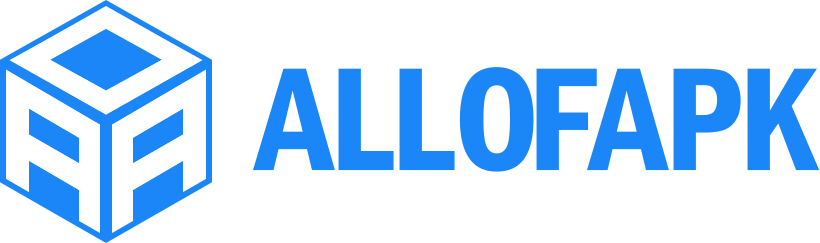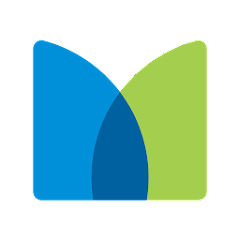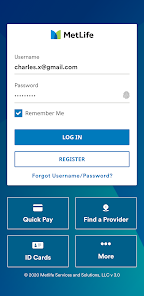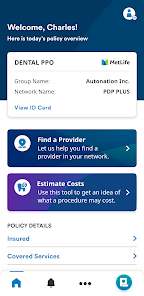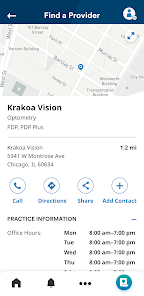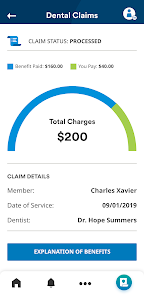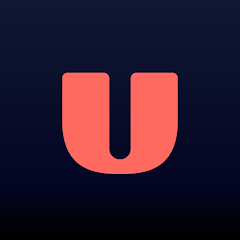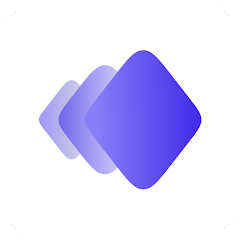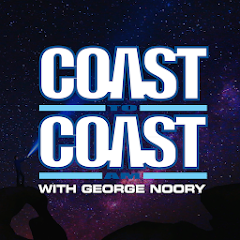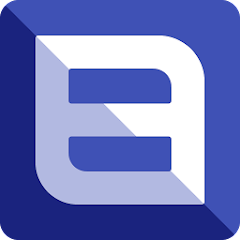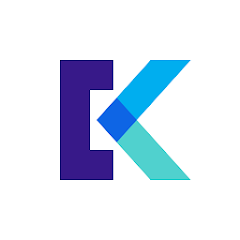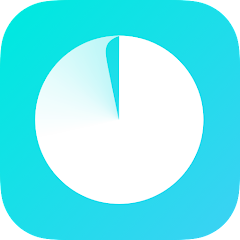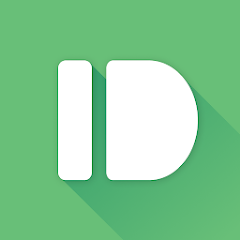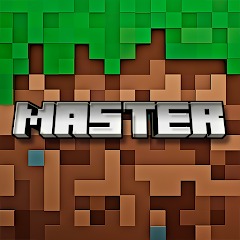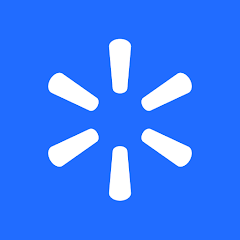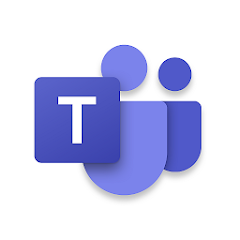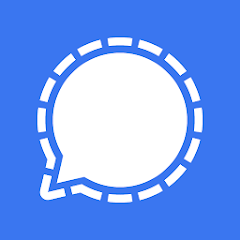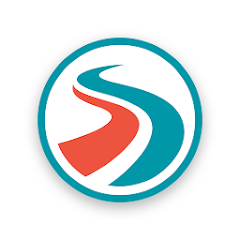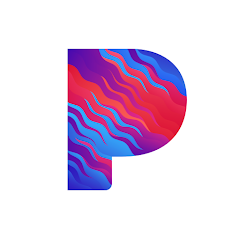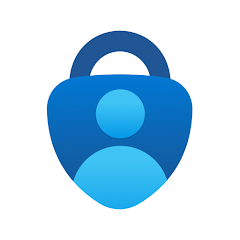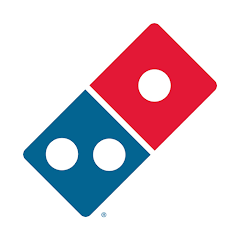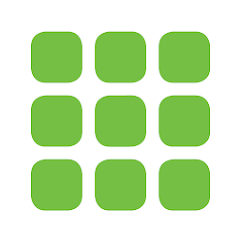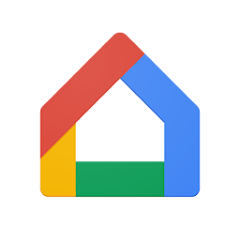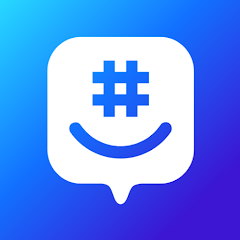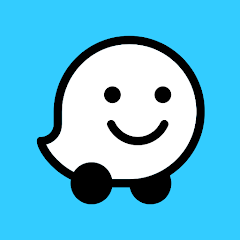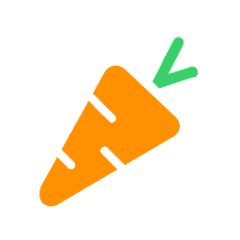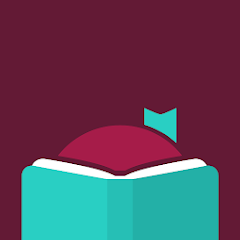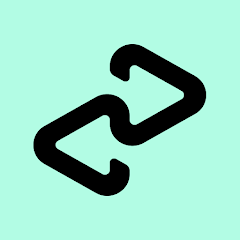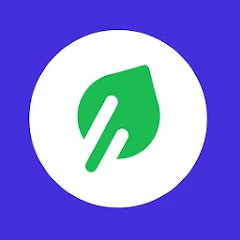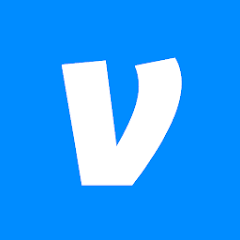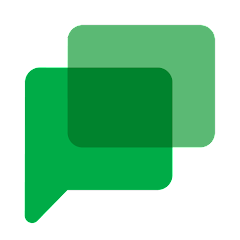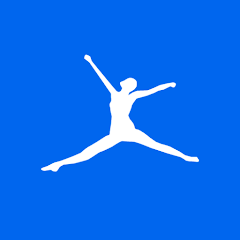MetLife US App
MetLife Inc
Installs
500K+
Developer
MetLife Inc
-
Category
Finance
-
Content Rating
Rated for 3+
Developer Email
Privacy Policy
https://www.metlife.com/about/privacy-policy/online-privacy-policy/index.html
Screenshots
What's free, and what's not?
Yes, the MetLife US App is free to download for both iOS and Android devices. There's no charge associated with downloading the app itself; however, users are required to have an active MetLife insurance policy to access its features. This app is designed to provide policyholders with convenient access to their insurance information, claim submissions, and customer service.
While the app itself is free, users should be aware that it uses data services which may incur charges depending on their mobile carrier and internet plan. The app does not have any in-app purchases, ads, or subscriptions. It simply serves as a tool to manage and interact with MetLife insurance policies. If you have any questions regarding your policy or using the app, contacting MetLife customer service can offer additional assistance.
How to set it up and get started
Installation on iOS Devices: To install the MetLife US App on your iOS device, ensure your device is running iOS version 11.0 or later. Open the App Store, and in the search bar, type "MetLife US App". Locate the app developed by MetLife Inc, and tap on the download button to initiate the installation. Upon completion, the app may prompt you to allow notifications; approving these can keep you informed about important updates and reminders.
Installation on Android Devices: For Android users, the app supports devices running Android version 5.0 and higher. Head to the Google Play Store and enter "MetLife US App" in the search field. Find the official application by MetLife Inc, and click "Install" to start the download process. During installation, you might need to provide permissions for the app to access your internet connection and storage. Ensuring these permissions are granted will enhance app functionality.
How This App Works?
Step 1: Upon opening the MetLife US App for the first time, you'll be greeted with a welcome screen. The app may guide you through a setup wizard, asking for basic information related to your insurance policy, such as your policy number and personal details for verification. Carefully input this information to start personalizing your experience.
Step 2: Once the initial setup is done, you will land on the homepage. The user interface is intuitive; you'll see clear tabs for Policy, Claims, and Support at the bottom. A prominent feature is the dashboard showing your coverage summaries. Take a moment to familiarize yourself with these options.
Step 3: To view your policy information, tap on the Policy tab. Here you'll find details about your coverage, premium payment schedule, and benefits. Navigating through the sections is straightforward, allowing you to check the specifics of your insurance plan anytime.
Step 4: To file a claim, head to the Claims tab. You'll be able to start a new claim by selecting the type of claim you wish to file and follow the step-by-step on-screen prompts. Upload required documents directly through the app and submit your claim securely.
Step 5: If you need assistance, select the Support tab, which connects you with customer service representatives. There's an option to chat live or find comprehensive FAQs that can quickly resolve common queries. Utilize these resources whenever you have questions about your policy or claims.
Practical Advice For Better Use
Tip 1: Enable notifications in the app settings. This function can alert you to upcoming premium due dates, claim status updates, and important policy changes, helping you stay on top of your insurance matters.
Tip 2: Regularly update your personal information within the app. Keeping your profile up-to-date ensures that you receive accurate correspondence from MetLife, particularly when filing claims or receiving policy updates.
Tip 3: Explore the FAQ section before contacting support. The app's FAQ section is quite extensive and can often provide answers to common issues or questions, saving you time and getting quicker resolutions without needing to contact customer service.
Recommended Apps
![]()
U: TV Series Stream on Demand
UKTV Media Ltd3.7![]()
PDF Scanner - Document Scanner
Tools & Utilities Apps4.8![]()
PhotoTune - AI Photo Enhancer
Vyro AI4.5![]()
The RealReal
The RealReal0![]()
Lemon8 - Lifestyle Community
Heliophilia Pte. Ltd.4.9![]()
Coast To Coast AM Insider
Premiere Radio Networks, Inc.4![]()
FanFiction.Net
FictionPress3.2![]()
Idol Prank Call & Chat Prank
WELLY GLOBAL PUBLISHING4.2![]()
Extra Volume Booster Equalizer
Magic Mobile Studio4.7![]()
Italo: Italian Highspeed Train
Italo S.p.A.4.7![]()
Simple Speedcheck
Internet Speed Test, Etrality4.7![]()
Beats
Apple3.7![]()
Habit Tracker
App Holdings4.4![]()
Private Photo Vault - Keepsafe
Keepsafe4.5![]()
myBuick
General Motors (GM)4.5
You May Like
-
![]()
TP-Link Deco
TP-LINK GLOBAL INC.4.6 -
![]()
mysms - Remote Text Messages
mysms - SMS App - SMS Texting from Computer4 -
![]()
Cookpad: Find & Share Recipes
Cookpad Inc (UK)4.7 -
![]()
Pushbullet: SMS on PC and more
Pushbullet4.4 -
![]()
HD Camera with Beauty Camera
Coocent4.6 -
![]()
USA Weather forecast
ID Mobile SA0 -
![]()
Mobizen Screen Recorder for LG
MOBIZEN4.2 -
![]()
Screen Mirroring - TV Miracast
Studiosoolter4.1 -
![]()
AMN Passport: Healthcare Jobs
AMN Healthcare Inc3.9 -
![]()
LG ThinQ
LG Electronics, Inc.4.5 -
![]()
NBA: Live Games & Scores
NBA Properties, Inc.4 -
![]()
Master for Minecraft Mods
Addons and Mods for Minecraft4 -
![]()
Spark Driver
Walmart3.9 -
![]()
KeepSolid VPN Unlimited
KeepSolid Inc4.2 -
![]()
Photo Collage Maker, Editor
GAM Mobile App4.2
Disclaimer
1.Allofapk does not represent any developer, nor is it the developer of any App or game.
2.Allofapk provide custom reviews of Apps written by our own reviewers, and detailed information of these Apps, such as developer contacts, ratings and screenshots.
3.All trademarks, registered trademarks, product names and company names or logos appearing on the site are the property of their respective owners.
4. Allofapk abides by the federal Digital Millennium Copyright Act (DMCA) by responding to notices of alleged infringement that complies with the DMCA and other applicable laws.
5.If you are the owner or copyright representative and want to delete your information, please contact us [email protected].
6.All the information on this website is strictly observed all the terms and conditions of Google Ads Advertising policies and Google Unwanted Software policy .