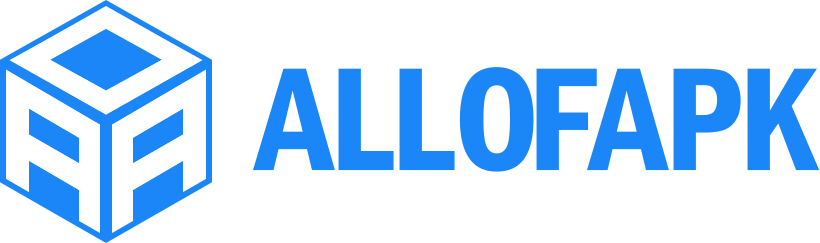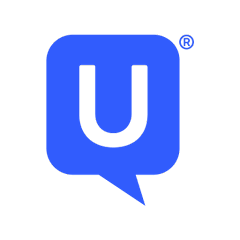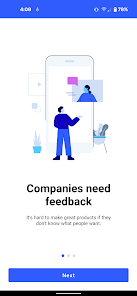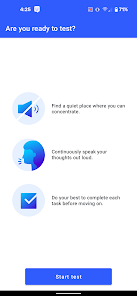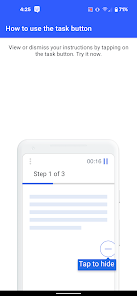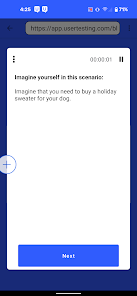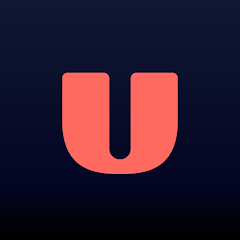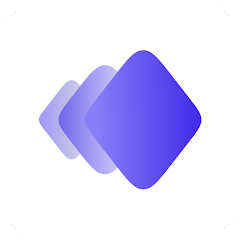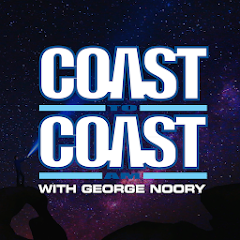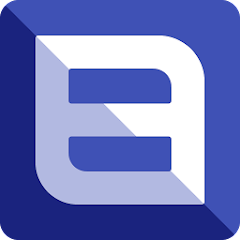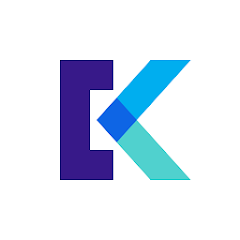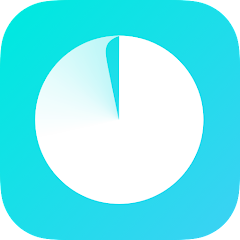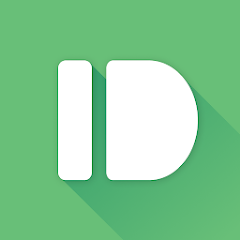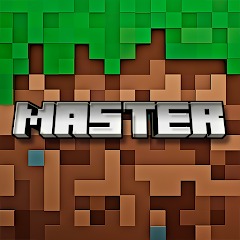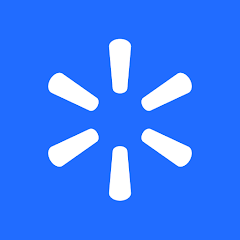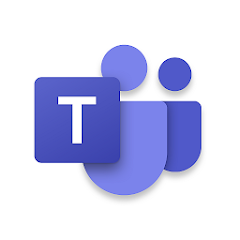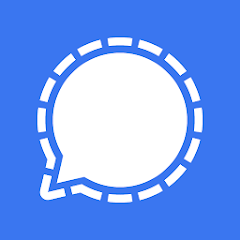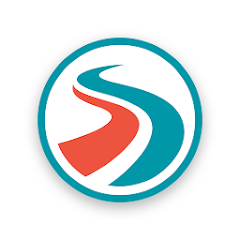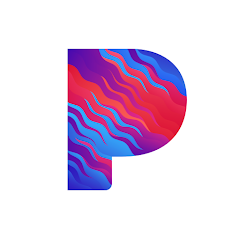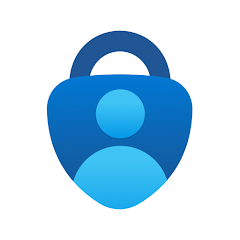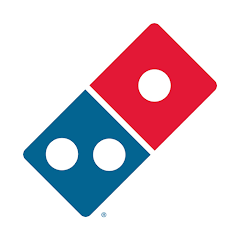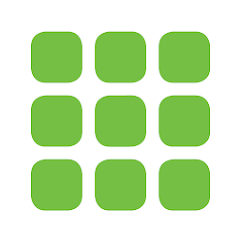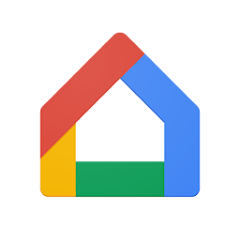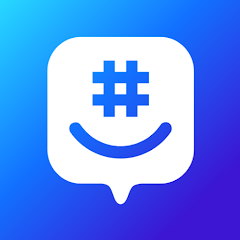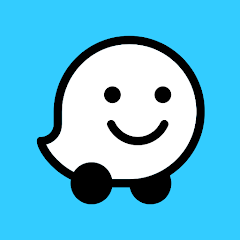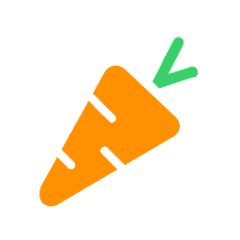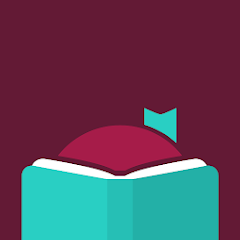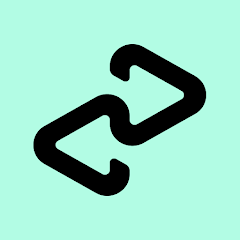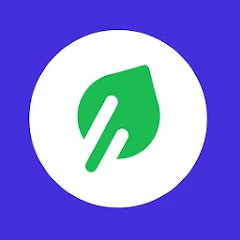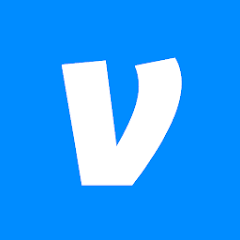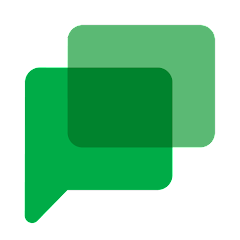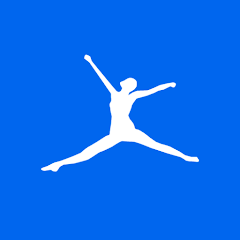UserTesting
UserTesting Inc
Installs
1M+
Developer
UserTesting Inc
-
Category
Business
-
Content Rating
Rated for 3+
Developer Email
Privacy Policy
https://www.usertesting.com/privacy-policy
Screenshots
What's free, and what's not?
UserTesting is free to download on both iOS and Android platforms. This app provides a convenient way for test users to participate in usability studies and provide feedback on various products and services. The primary functionality of UserTesting is to connect users with opportunities to provide insights for companies looking to enhance their user experiences. While downloading and using the app is free, earning opportunities may require you to meet specific criteria, such as demographic fits or device compatibility.
The app does not have any in-app purchases or subscription models, and there are no additional costs associated with downloading it. However, it's essential to note that you may encounter ads within the app, as some opportunities or promotions might be presented through advertisements. Overall, UserTesting offers a platform for users to earn money by sharing their opinions, without any direct costs to the users themselves.
How to set it up and get started
Installation on iOS Devices: UserTesting is compatible with iOS 12.0 or later. To install the app, go to the App Store and search for "UserTesting". Tap on the download button and enter your Apple ID credentials if prompted. Once the download is complete, open the app. During installation, the app may request permissions to access your microphone and camera, essential for completing tests. Ensure that these permissions are granted for smooth operation. You may wish to check notification settings to stay updated on new testing opportunities.
Installation on Android Devices: The app requires Android version 8.0 or higher. Visit the Google Play Store, search for "UserTesting", and tap "Install" to begin the download. Wait for the installation to finish, then open the app. It will prompt you for permissions to use the microphone and camera, which are necessary for participating in test sessions. Confirm that these settings are enabled. Notifications can be managed in your device's settings, allowing you to receive alerts for new tests promptly.
How This App Works?
Step 1: After installing the app, open UserTesting and sign in using your existing account or create a new one if you're a first-time user. The sign-up process may involve providing basic demographic information necessary for researchers to match you with suitable tests.
Step 2: Navigate through the app's clean and user-friendly interface where the main dashboard displays available tests. Each test opportunity will show a brief preview and any specific requirements, such as device type or location, needed to qualify.
Step 3: Select a test by tapping on it. You will be taken to a detailed description page highlighting the required setup, tasks, and possible compensation. Ensure you meet all criteria before proceeding to the next step.
Step 4: Upon choosing a compatible test, follow the instructions to begin. The app may prompt you to record audio or video while completing tasks, so ensure your microphone and camera are operational. Speak clearly and follow each task step as outlined.
Step 5: Once the test is complete, submit your feedback. You'll be notified if your session meets the review standards and, if applicable, how and when you will receive compensation. Regularly check back in the app for new testing opportunities.
Practical Advice For Better Use
Tip 1: Ensure your device's camera and microphone permissions are enabled before starting any tests. This reduces the likelihood of technical issues occurring during a session and improves the accuracy and quality of your feedback.
Tip 2: Complete your user profile in detail and update it regularly. Providing thorough and accurate demographic information enhances your chances of being matched with more testing opportunities that are relevant to your profile.
Tip 3: Keep an eye on notifications. Test opportunities are often filled quickly, so having app notifications enabled will allow you to respond swiftly when a new test matching your profile becomes available.
Recommended Apps
![]()
U: TV Series Stream on Demand
UKTV Media Ltd3.7![]()
PDF Scanner - Document Scanner
Tools & Utilities Apps4.8![]()
PhotoTune - AI Photo Enhancer
Vyro AI4.5![]()
The RealReal
The RealReal0![]()
Lemon8 - Lifestyle Community
Heliophilia Pte. Ltd.4.9![]()
Coast To Coast AM Insider
Premiere Radio Networks, Inc.4![]()
FanFiction.Net
FictionPress3.2![]()
Idol Prank Call & Chat Prank
WELLY GLOBAL PUBLISHING4.2![]()
Extra Volume Booster Equalizer
Magic Mobile Studio4.7![]()
Italo: Italian Highspeed Train
Italo S.p.A.4.7![]()
Simple Speedcheck
Internet Speed Test, Etrality4.7![]()
Beats
Apple3.7![]()
Habit Tracker
App Holdings4.4![]()
Private Photo Vault - Keepsafe
Keepsafe4.5![]()
myBuick
General Motors (GM)4.5
You May Like
-
![]()
TP-Link Deco
TP-LINK GLOBAL INC.4.6 -
![]()
mysms - Remote Text Messages
mysms - SMS App - SMS Texting from Computer4 -
![]()
Cookpad: Find & Share Recipes
Cookpad Inc (UK)4.7 -
![]()
Pushbullet: SMS on PC and more
Pushbullet4.4 -
![]()
HD Camera with Beauty Camera
Coocent4.6 -
![]()
USA Weather forecast
ID Mobile SA0 -
![]()
Mobizen Screen Recorder for LG
MOBIZEN4.2 -
![]()
Screen Mirroring - TV Miracast
Studiosoolter4.1 -
![]()
AMN Passport: Healthcare Jobs
AMN Healthcare Inc3.9 -
![]()
LG ThinQ
LG Electronics, Inc.4.5 -
![]()
NBA: Live Games & Scores
NBA Properties, Inc.4 -
![]()
Master for Minecraft Mods
Addons and Mods for Minecraft4 -
![]()
Spark Driver
Walmart3.9 -
![]()
KeepSolid VPN Unlimited
KeepSolid Inc4.2 -
![]()
Photo Collage Maker, Editor
GAM Mobile App4.2
Disclaimer
1.Allofapk does not represent any developer, nor is it the developer of any App or game.
2.Allofapk provide custom reviews of Apps written by our own reviewers, and detailed information of these Apps, such as developer contacts, ratings and screenshots.
3.All trademarks, registered trademarks, product names and company names or logos appearing on the site are the property of their respective owners.
4. Allofapk abides by the federal Digital Millennium Copyright Act (DMCA) by responding to notices of alleged infringement that complies with the DMCA and other applicable laws.
5.If you are the owner or copyright representative and want to delete your information, please contact us [email protected].
6.All the information on this website is strictly observed all the terms and conditions of Google Ads Advertising policies and Google Unwanted Software policy .