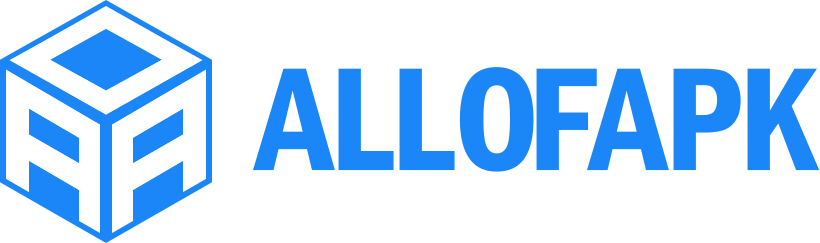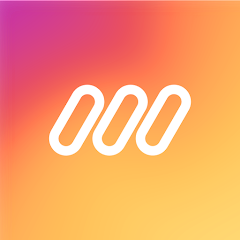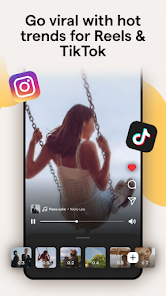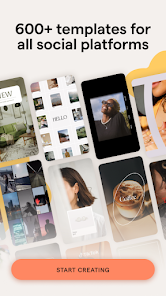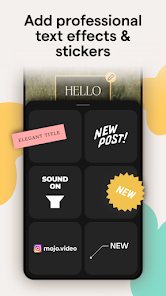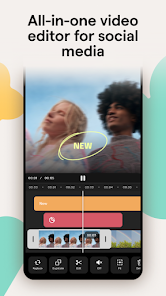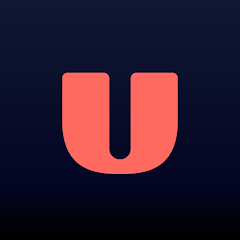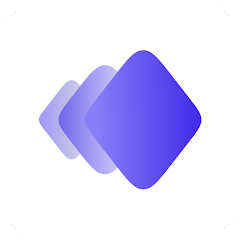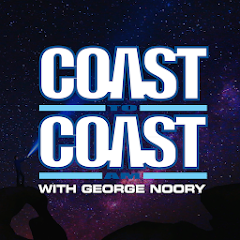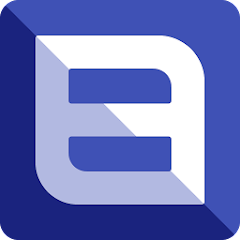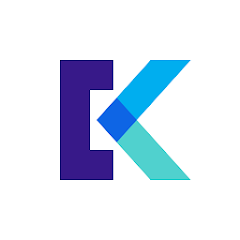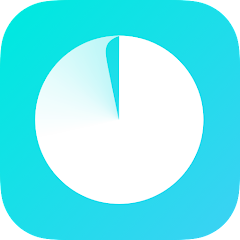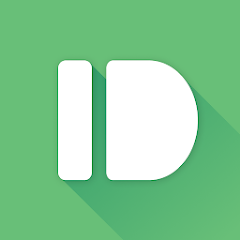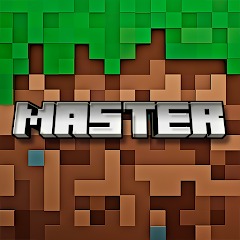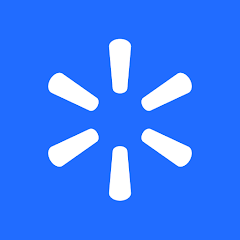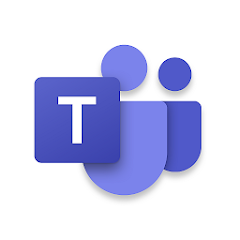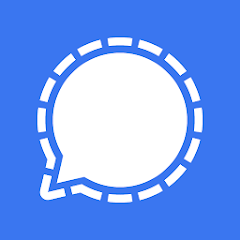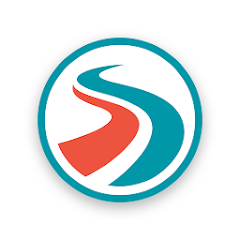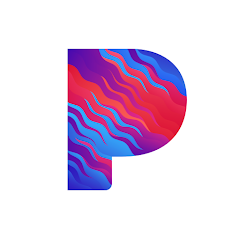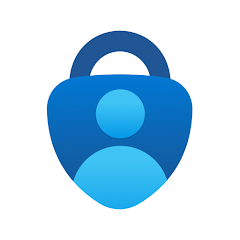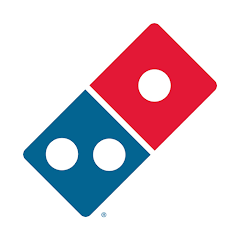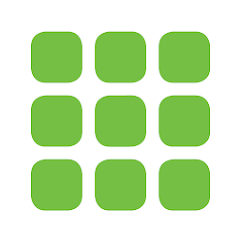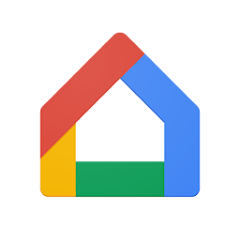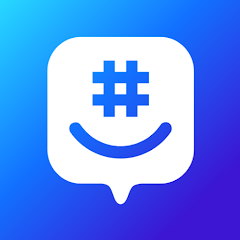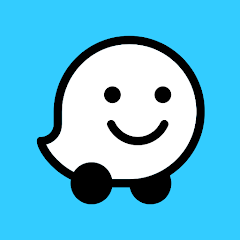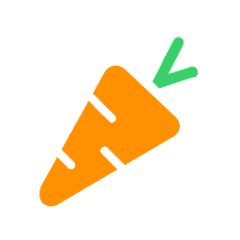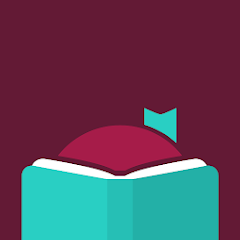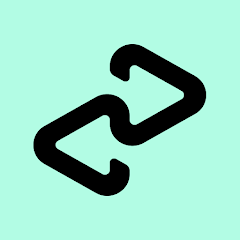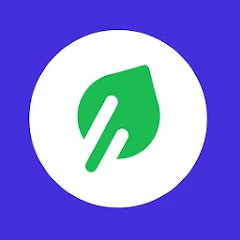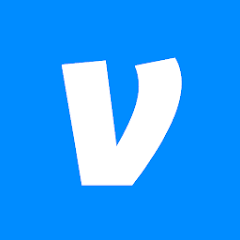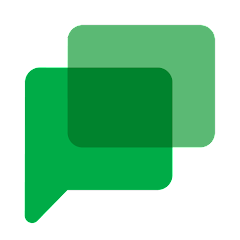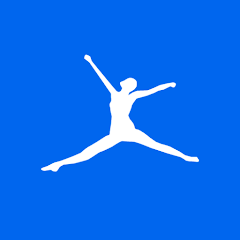Mojo: Reels and Video Editor
Archery Inc.
Installs
10M+
Developer
Archery Inc.
-
Category
Video Players & Editors
-
Content Rating
Rated for 3+
Developer Email
Privacy Policy
https://www.mojo-app.com/privacy-policy
Screenshots
What's free, and what's not?
Mojo: Reels and Video Editor is free to download, providing access to a range of basic features without any initial cost. It's a great way to start exploring the app and creating captivating video content without spending a dime. However, to unlock its full potential and gain access to premium features, there are in-app purchases that you can consider.
The app offers a subscription model that provides additional tools and functionalities for those who want to upgrade their editing capabilities. It's also important to note that the free version may include ads that help support the app's creators. Before upgrading, it's a good idea to evaluate your needs and decide whether the premium features would benefit your projects.
How to set it up and get started
Installation on iOS Devices: Mojo is compatible with iOS devices running iOS 12.0 or later. Start by opening the App Store on your device and searching for "Mojo: Reels and Video Editor." Once you locate the app, tap the "Get" button and wait for the installation process to complete. You'll need to grant permission for the app to access your photos and videos, enabling the editing and sharing functionalities. Before launching Mojo, check your device settings to ensure everything is configured correctly, especially the access permissions.
Installation on Android Devices: To install Mojo on an Android device, make sure your device is running Android 5.0 (Lollipop) or later. Visit the Google Play Store, search for "Mojo: Reels and Video Editor," and tap the "Install" button. During installation, the app will request permissions to access your media for editing purposes, which you need to accept. Make sure to review your device's permissions settings after installation to ensure the app functions smoothly, granting necessary accesses as prompted during installation.
How This App Works?
Step 1: Open the Mojo app on your device to begin your creative journey. You'll be greeted by a sleek interface showcasing different templates and project options. If it's your first time using Mojo, consider navigating through a brief tutorial provided by the app to familiarize yourself with its capabilities.
Step 2: Start by selecting a template that fits your desired project style. Mojo offers a variety of categories, like social media posts, stories, or marketing content. Once you've selected a template, you can begin customizing it by tapping on individual elements like text or media placeholders.
Step 3: Add your media content by tapping on the placeholder and selecting photos or videos from your device. You can add multiple elements to personalize your video. Mojo's editing features allow you to adjust the size, orientation, and positioning of your media.
Step 4: Customize your video further by modifying the text elements. Mojo offers different font styles, sizes, and colors. Tap on a text box to edit its content and adjust its appearance to match your theme.
Step 5: Once you're satisfied with your video, tap the export button to finalize your project. You can choose the quality and format before saving or sharing it directly to your favorite social media platforms, allowing you to quickly distribute your newly created content.
Practical Advice For Better Use
Tip 1: To make your videos stand out, take advantage of Mojo's pre-designed templates which are optimized for various social media formats. Explore the app's library to find the style that best suits your project and makes your content visually appealing.
Tip 2: Experiment with Mojo's animation effects to add dynamic elements to your videos. Subtle movements can make your content more engaging, so try out different effects on texts and images to see what works best for your narrative.
Tip 3: Regularly update the app to access the latest features and templates. The developers often release new content and improvements that can enhance your creative process. Keeping Mojo up-to-date ensures you're always equipped with the latest editing tools.
Recommended Apps
![]()
U: TV Series Stream on Demand
UKTV Media Ltd3.7![]()
PDF Scanner - Document Scanner
Tools & Utilities Apps4.8![]()
PhotoTune - AI Photo Enhancer
Vyro AI4.5![]()
The RealReal
The RealReal0![]()
Lemon8 - Lifestyle Community
Heliophilia Pte. Ltd.4.9![]()
Coast To Coast AM Insider
Premiere Radio Networks, Inc.4![]()
FanFiction.Net
FictionPress3.2![]()
Idol Prank Call & Chat Prank
WELLY GLOBAL PUBLISHING4.2![]()
Extra Volume Booster Equalizer
Magic Mobile Studio4.7![]()
Italo: Italian Highspeed Train
Italo S.p.A.4.7![]()
Simple Speedcheck
Internet Speed Test, Etrality4.7![]()
Beats
Apple3.7![]()
Habit Tracker
App Holdings4.4![]()
Private Photo Vault - Keepsafe
Keepsafe4.5![]()
myBuick
General Motors (GM)4.5
You May Like
-
![]()
TP-Link Deco
TP-LINK GLOBAL INC.4.6 -
![]()
mysms - Remote Text Messages
mysms - SMS App - SMS Texting from Computer4 -
![]()
Cookpad: Find & Share Recipes
Cookpad Inc (UK)4.7 -
![]()
Pushbullet: SMS on PC and more
Pushbullet4.4 -
![]()
HD Camera with Beauty Camera
Coocent4.6 -
![]()
USA Weather forecast
ID Mobile SA0 -
![]()
Mobizen Screen Recorder for LG
MOBIZEN4.2 -
![]()
Screen Mirroring - TV Miracast
Studiosoolter4.1 -
![]()
AMN Passport: Healthcare Jobs
AMN Healthcare Inc3.9 -
![]()
LG ThinQ
LG Electronics, Inc.4.5 -
![]()
NBA: Live Games & Scores
NBA Properties, Inc.4 -
![]()
Master for Minecraft Mods
Addons and Mods for Minecraft4 -
![]()
Spark Driver
Walmart3.9 -
![]()
KeepSolid VPN Unlimited
KeepSolid Inc4.2 -
![]()
Photo Collage Maker, Editor
GAM Mobile App4.2
Disclaimer
1.Allofapk does not represent any developer, nor is it the developer of any App or game.
2.Allofapk provide custom reviews of Apps written by our own reviewers, and detailed information of these Apps, such as developer contacts, ratings and screenshots.
3.All trademarks, registered trademarks, product names and company names or logos appearing on the site are the property of their respective owners.
4. Allofapk abides by the federal Digital Millennium Copyright Act (DMCA) by responding to notices of alleged infringement that complies with the DMCA and other applicable laws.
5.If you are the owner or copyright representative and want to delete your information, please contact us [email protected].
6.All the information on this website is strictly observed all the terms and conditions of Google Ads Advertising policies and Google Unwanted Software policy .