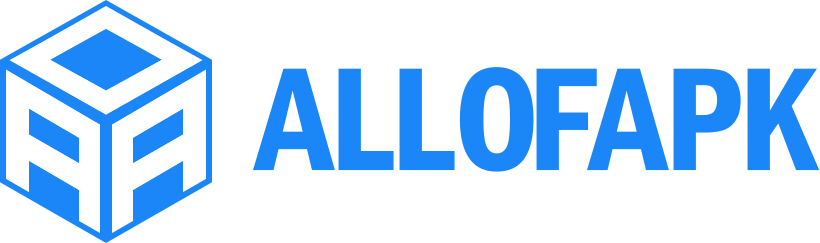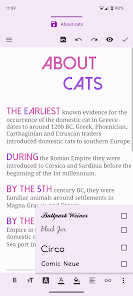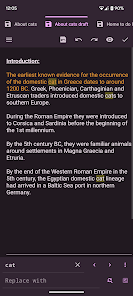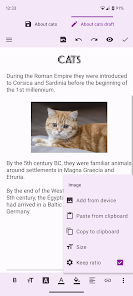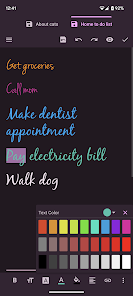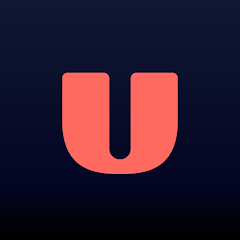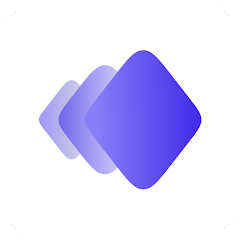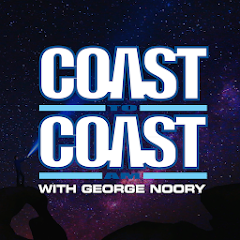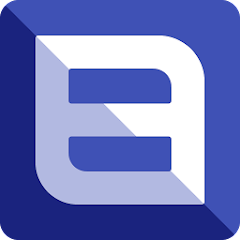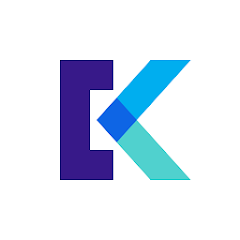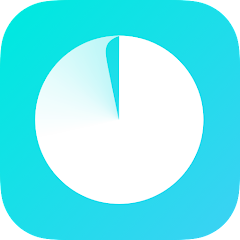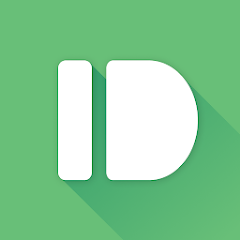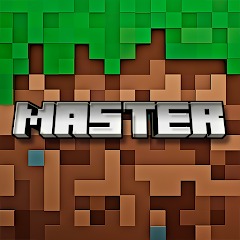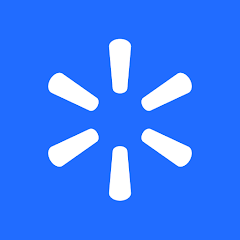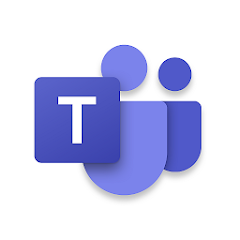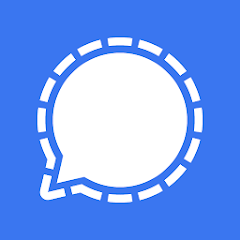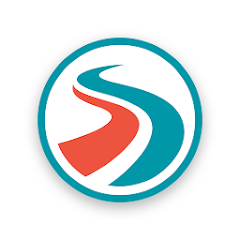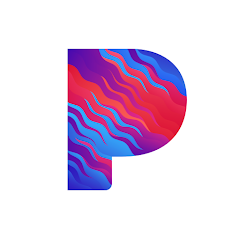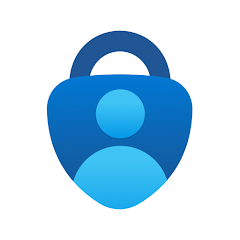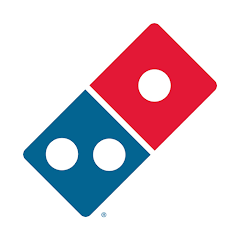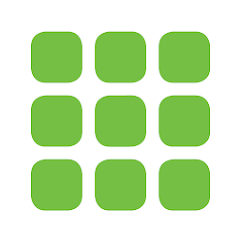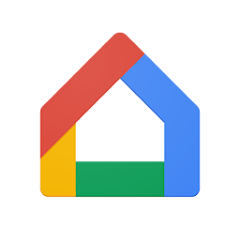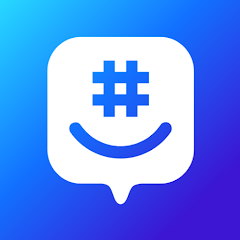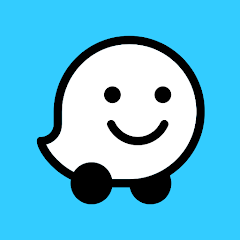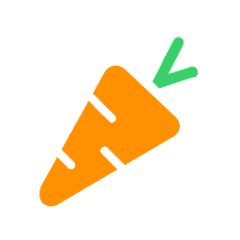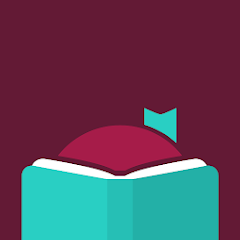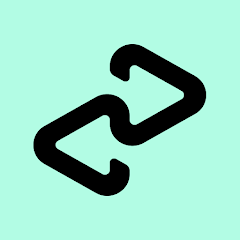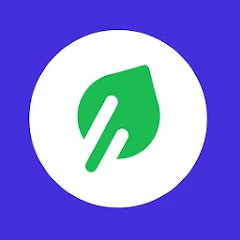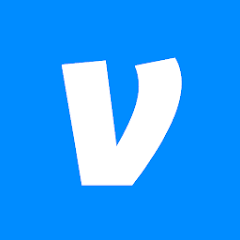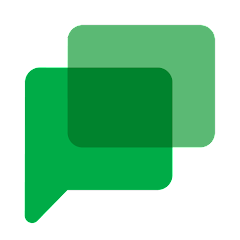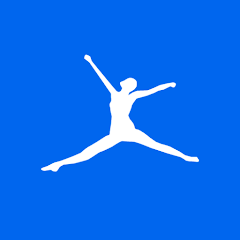Text Editor
Byte Mobile
Installs
5M+
Developer
Byte Mobile
-
Category
Productivity
-
Content Rating
Rated for 3+
Developer Email
Privacy Policy
http://oojao.com/android/privacypolicy/privacy_policy.php?app_package=com.byteexperts.texteditor&lang=en&app_name=Text%20Editor
Screenshots
What's free, and what's not?
Yes, the Text Editor app developed by Byte Mobile is free to download, offering users a great opportunity to access a versatile text editing tool without any upfront costs. Once installed, users can enjoy the core functionalities without needing to make purchases or subscribe to additional services.
However, to unlock advanced features and enhance the app's capabilities, users might encounter optional in-app purchases. These can include themes, additional fonts, or advanced editing functionalities. The presence of ads allows the app to stay free of charge while maintaining development and support. Users can opt for a premium version or a subscription to remove ads and gain access to an ad-free experience, offering more customization options.
How to set it up and get started
Installation on iOS Devices: To install the Text Editor app on your iOS device, ensure that you are running iOS version 11.0 or later. Simply go to the Apple App Store, search for "Text Editor by Byte Mobile," and tap the "Get" button. The app will start downloading, and once installed, it will appear on your home screen. During the installation, the app might request permissions to access your device's storage. Make sure to grant these permissions for the app to function properly. After installation, it's wise to check settings such as font sizes and themes to personalize your experience.
Installation on Android Devices: For Android users, the app supports devices running Android version 5.0 and higher. Visit the Google Play Store, search for "Text Editor by Byte Mobile," and tap "Install." The download will begin immediately, and the app will be added to your app drawer once installation is complete. It may request storage permissions to save and edit files within your device. Verify that these permissions are granted to ensure full functionality. Additionally, adjust settings like default file formats and enable cloud sync for optimal use right after installation.
How This App Works?
Step 1: Upon first opening the Text Editor, familiarize yourself with the user-friendly interface that boasts a clean layout and intuitive design. The main screen will show recent files and offer quick access buttons to create new documents or open saved ones.
Step 2: If you're new to the app, a setup wizard might initiate, guiding you through basic settings for font preferences, theme selection, and default file types. Make sure to complete this setup to tailor the app according to your personal needs.
Step 3: To create a new document, tap the "+" icon, and this will open a blank page ready for your text. Explore the toolbar at the top which contains essential tools such as text formatting, alignment options, and word count features.
Step 4: Navigation through the app is straightforward with bottom tabs allowing you to switch between different editing modes or jump between ongoing projects. You can save your document by simply tapping the "Save" button, located prominently at the top right corner.
Step 5: For advanced features, delve into the settings menu where you can configure cloud sync, backup preferences, and more. Customizable keyboard shortcuts can also be set up here, speeding up your workflow and enhancing productivity.
Practical Advice For Better Use
Tip 1: Utilize the app's cloud sync feature to ensure your documents are always backed up and accessible across different devices. This prevents any loss of data and facilitates working on your projects from anywhere, seamlessly.
Tip 2: Take advantage of customizable themes to reduce eye strain during prolonged editing sessions. The dark mode option can make working at night or in low light conditions more comfortable, allowing you to maintain focus without discomfort.
Tip 3: Explore and enable keyboard shortcuts within the settings menu. These shortcuts can help you execute common tasks quickly, such as saving a document, copying and pasting text, or opening a new file, greatly enhancing your productivity.
Recommended Apps
![]()
U: TV Series Stream on Demand
UKTV Media Ltd3.7![]()
PDF Scanner - Document Scanner
Tools & Utilities Apps4.8![]()
PhotoTune - AI Photo Enhancer
Vyro AI4.5![]()
The RealReal
The RealReal0![]()
Lemon8 - Lifestyle Community
Heliophilia Pte. Ltd.4.9![]()
Coast To Coast AM Insider
Premiere Radio Networks, Inc.4![]()
FanFiction.Net
FictionPress3.2![]()
Idol Prank Call & Chat Prank
WELLY GLOBAL PUBLISHING4.2![]()
Extra Volume Booster Equalizer
Magic Mobile Studio4.7![]()
Italo: Italian Highspeed Train
Italo S.p.A.4.7![]()
Simple Speedcheck
Internet Speed Test, Etrality4.7![]()
Beats
Apple3.7![]()
Habit Tracker
App Holdings4.4![]()
Private Photo Vault - Keepsafe
Keepsafe4.5![]()
myBuick
General Motors (GM)4.5
You May Like
-
![]()
TP-Link Deco
TP-LINK GLOBAL INC.4.6 -
![]()
mysms - Remote Text Messages
mysms - SMS App - SMS Texting from Computer4 -
![]()
Cookpad: Find & Share Recipes
Cookpad Inc (UK)4.7 -
![]()
Pushbullet: SMS on PC and more
Pushbullet4.4 -
![]()
HD Camera with Beauty Camera
Coocent4.6 -
![]()
USA Weather forecast
ID Mobile SA0 -
![]()
Mobizen Screen Recorder for LG
MOBIZEN4.2 -
![]()
Screen Mirroring - TV Miracast
Studiosoolter4.1 -
![]()
AMN Passport: Healthcare Jobs
AMN Healthcare Inc3.9 -
![]()
LG ThinQ
LG Electronics, Inc.4.5 -
![]()
NBA: Live Games & Scores
NBA Properties, Inc.4 -
![]()
Master for Minecraft Mods
Addons and Mods for Minecraft4 -
![]()
Spark Driver
Walmart3.9 -
![]()
KeepSolid VPN Unlimited
KeepSolid Inc4.2 -
![]()
Photo Collage Maker, Editor
GAM Mobile App4.2
Disclaimer
1.Allofapk does not represent any developer, nor is it the developer of any App or game.
2.Allofapk provide custom reviews of Apps written by our own reviewers, and detailed information of these Apps, such as developer contacts, ratings and screenshots.
3.All trademarks, registered trademarks, product names and company names or logos appearing on the site are the property of their respective owners.
4. Allofapk abides by the federal Digital Millennium Copyright Act (DMCA) by responding to notices of alleged infringement that complies with the DMCA and other applicable laws.
5.If you are the owner or copyright representative and want to delete your information, please contact us [email protected].
6.All the information on this website is strictly observed all the terms and conditions of Google Ads Advertising policies and Google Unwanted Software policy .