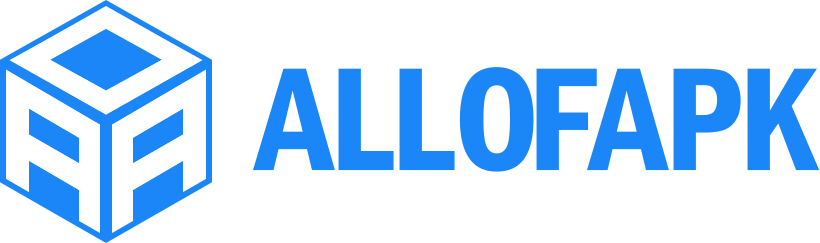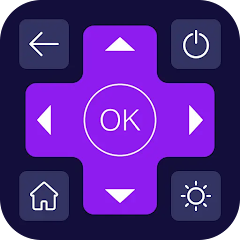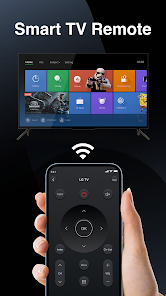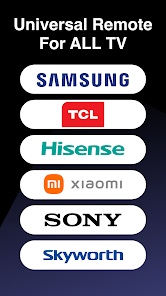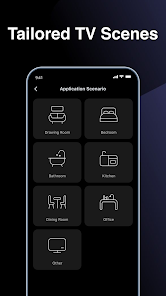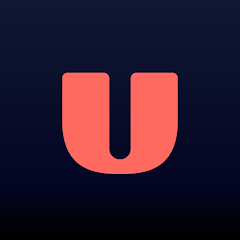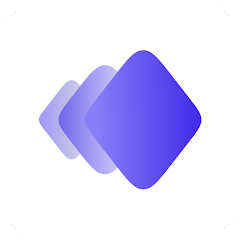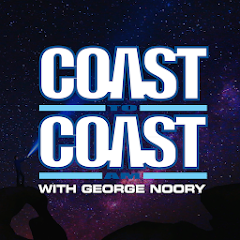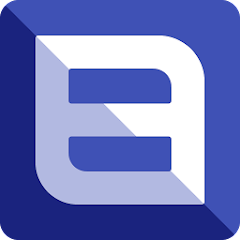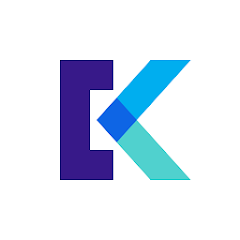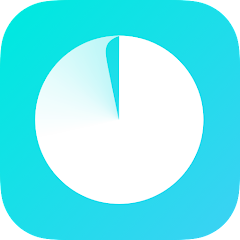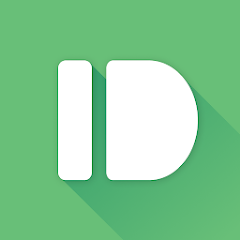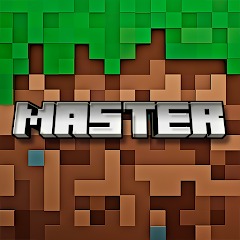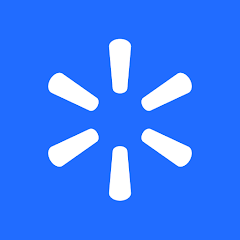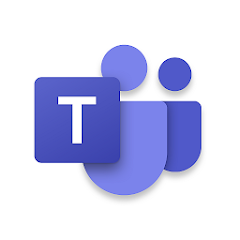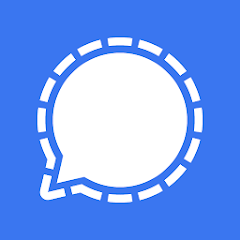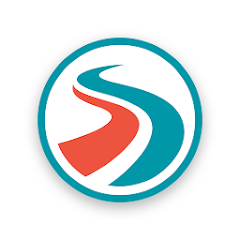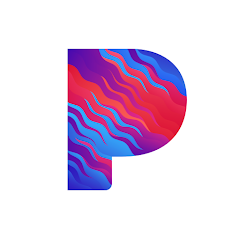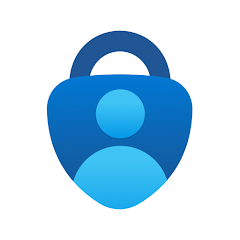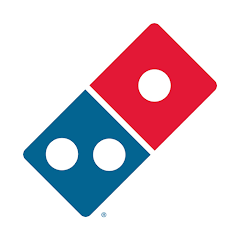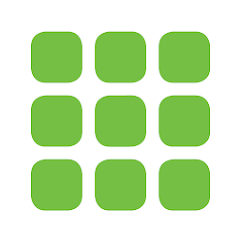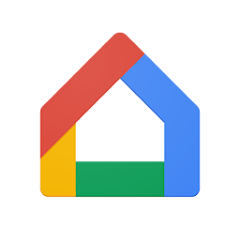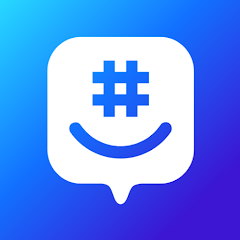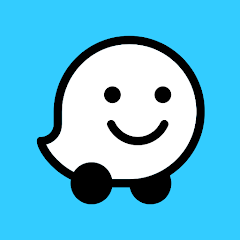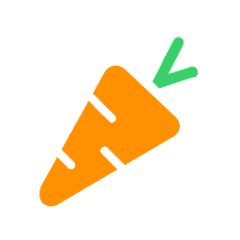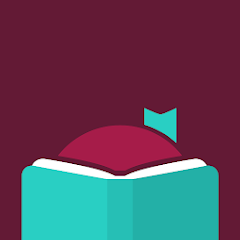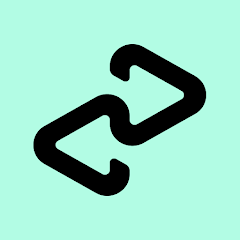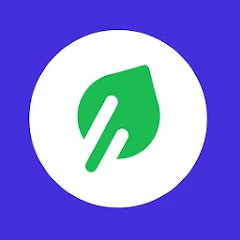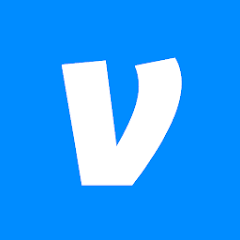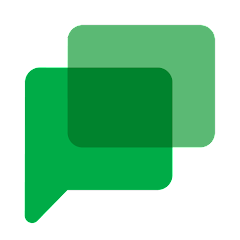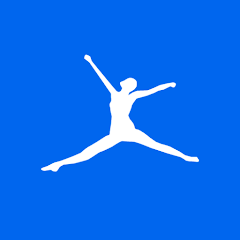Smart Remote Control For TV
BoomX Studio
Installs
100K+
Developer
BoomX Studio
-
Category
Productivity
-
Content Rating
Rated for 3+
Developer Email
Privacy Policy
https://sites.google.com/view/remote-control-for-tv-ac
Screenshots
What's free, and what's not?
The Smart Remote Control For TV app is available for free download, offering users a convenient way to manage their television systems right from their smartphone or tablet. Although downloading the app won't cost you anything initially, it is essential to note that there are options for in-app purchases. These purchases typically involve unlocking advanced features that enhance the app's functionality.
Moreover, the app may display advertisements during usage to help fund its continued development and support. While most primary functions are accessible at no extra cost, if you decide you'd like a more ad-free experience or additional capabilities, you might consider the premium options. Always review the app's details within your device's app store for more specific information regarding costs and features.
How to set it up and get started
Installation on iOS Devices: To install the Smart Remote Control For TV app on iOS devices, first ensure your device is running iOS version 11 or later. Open the App Store and search for "Smart Remote Control For TV by BoomX Studio." Once found, tap the 'Get' button, and the app will begin downloading to your device. The app will request permission to access certain features like Bluetooth and your network settings—ensure you grant these permissions for optimal functionality. After installation, check your privacy settings to confirm everything is appropriately set for the app to function smoothly.
Installation on Android Devices: For Android users, the app supports Android OS 5.0 or higher. Navigate to the Google Play Store and search for "Smart Remote Control For TV by BoomX Studio." Tap 'Install' once you've located the app to start the download process. During installation, you might be asked to grant access to your device's Bluetooth, Wi-Fi, and location settings. Approve these permissions to ensure full utility of the app. Post-installation, make sure you review the app's settings to verify that permissions are correctly configured.
How This App Works?
Step 1: Start by launching the Smart Remote Control For TV app on your device. The interface features a straightforward home screen designed for easy navigation. Here, you'll find various icons representing different TV-control functionalities such as power, volume, and channel selection.
Step 2: If this is your first time using the app, you may need to set it up by connecting to your TV. Choose the 'Connect to TV' option from the main menu, and you'll be prompted to pair your device via Bluetooth or Wi-Fi with your television.
Step 3: Once connected, familiarize yourself with the app's layout—explore the buttons and sliders that replicate typical remote control functions. You can quickly switch channels, adjust the volume or even access your TV's menu settings directly from your device.
Step 4: The app typically includes advanced features like creating personalized commands or sequences. Check out these options within the settings or additional feature menu to maximize control efficiency.
Step 5: Finally, access the app's help or tutorial section to answer further questions or troubleshoot any connection issues. This area is useful for new users seeking detailed guidance on specific app functions or TV compatibility.
Practical Advice For Better Use
Tip 1: Make use of the custom command feature to simplify your navigation experience. Tailoring specific sequences like "Mute TV," "Open Netflix," or any other frequent action into single command buttons will save you time and offer seamless interaction.
Tip 2: Regularly check for updates. BoomX Studio frequently enhances the app with bug fixes and new features, ensuring the best functionality. Keeping the app updated will give you access to any improved performance capabilities that are rolled out.
Tip 3: If you're experiencing difficulties with connection, verify your Bluetooth or Wi-Fi settings. Sometimes re-establishing a fresh connection can solve persistent issues. Consult the app's troubleshooting section for more detailed assessments that may guide you in resolving these problems.
Recommended Apps
![]()
U: TV Series Stream on Demand
UKTV Media Ltd3.7![]()
PDF Scanner - Document Scanner
Tools & Utilities Apps4.8![]()
PhotoTune - AI Photo Enhancer
Vyro AI4.5![]()
The RealReal
The RealReal0![]()
Lemon8 - Lifestyle Community
Heliophilia Pte. Ltd.4.9![]()
Coast To Coast AM Insider
Premiere Radio Networks, Inc.4![]()
FanFiction.Net
FictionPress3.2![]()
Idol Prank Call & Chat Prank
WELLY GLOBAL PUBLISHING4.2![]()
Extra Volume Booster Equalizer
Magic Mobile Studio4.7![]()
Italo: Italian Highspeed Train
Italo S.p.A.4.7![]()
Simple Speedcheck
Internet Speed Test, Etrality4.7![]()
Beats
Apple3.7![]()
Habit Tracker
App Holdings4.4![]()
Private Photo Vault - Keepsafe
Keepsafe4.5![]()
myBuick
General Motors (GM)4.5
You May Like
-
![]()
TP-Link Deco
TP-LINK GLOBAL INC.4.6 -
![]()
mysms - Remote Text Messages
mysms - SMS App - SMS Texting from Computer4 -
![]()
Cookpad: Find & Share Recipes
Cookpad Inc (UK)4.7 -
![]()
Pushbullet: SMS on PC and more
Pushbullet4.4 -
![]()
HD Camera with Beauty Camera
Coocent4.6 -
![]()
USA Weather forecast
ID Mobile SA0 -
![]()
Mobizen Screen Recorder for LG
MOBIZEN4.2 -
![]()
Screen Mirroring - TV Miracast
Studiosoolter4.1 -
![]()
AMN Passport: Healthcare Jobs
AMN Healthcare Inc3.9 -
![]()
LG ThinQ
LG Electronics, Inc.4.5 -
![]()
NBA: Live Games & Scores
NBA Properties, Inc.4 -
![]()
Master for Minecraft Mods
Addons and Mods for Minecraft4 -
![]()
Spark Driver
Walmart3.9 -
![]()
KeepSolid VPN Unlimited
KeepSolid Inc4.2 -
![]()
Photo Collage Maker, Editor
GAM Mobile App4.2
Disclaimer
1.Allofapk does not represent any developer, nor is it the developer of any App or game.
2.Allofapk provide custom reviews of Apps written by our own reviewers, and detailed information of these Apps, such as developer contacts, ratings and screenshots.
3.All trademarks, registered trademarks, product names and company names or logos appearing on the site are the property of their respective owners.
4. Allofapk abides by the federal Digital Millennium Copyright Act (DMCA) by responding to notices of alleged infringement that complies with the DMCA and other applicable laws.
5.If you are the owner or copyright representative and want to delete your information, please contact us [email protected].
6.All the information on this website is strictly observed all the terms and conditions of Google Ads Advertising policies and Google Unwanted Software policy .