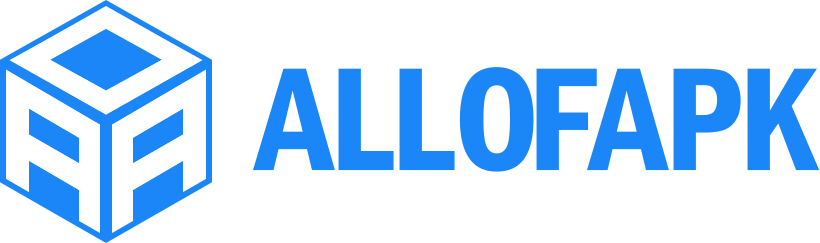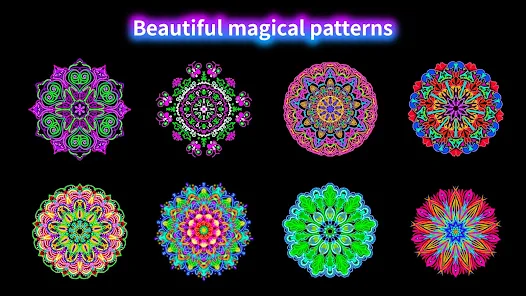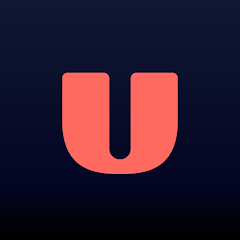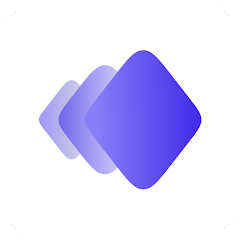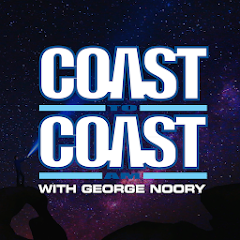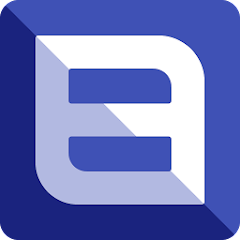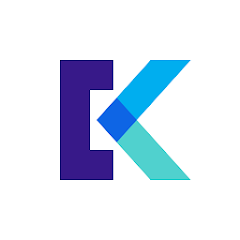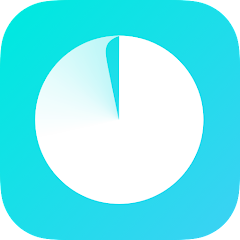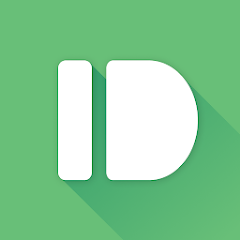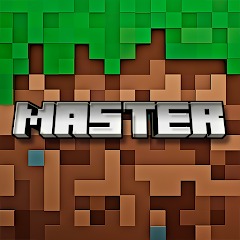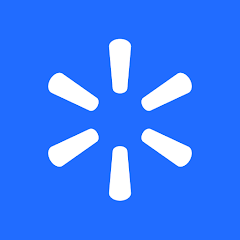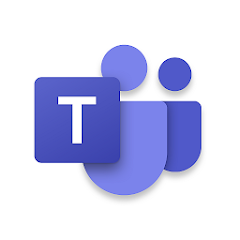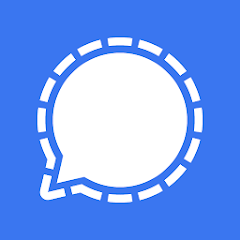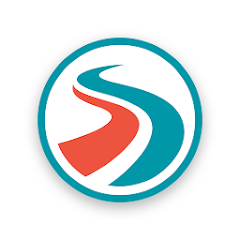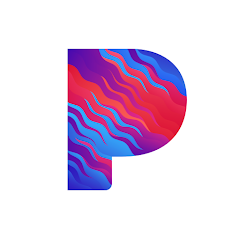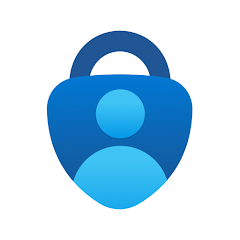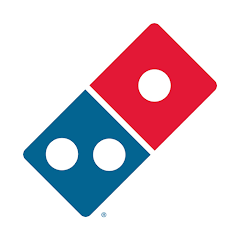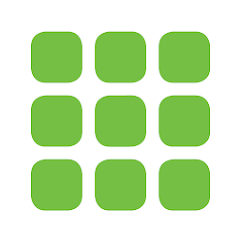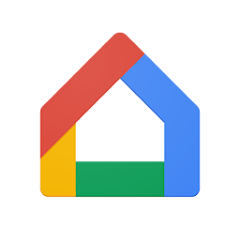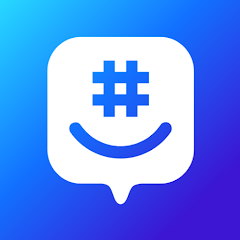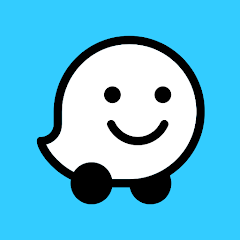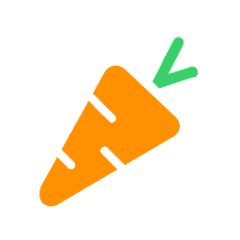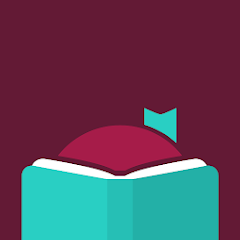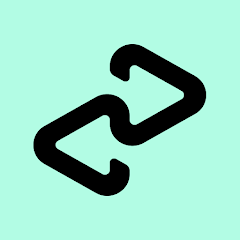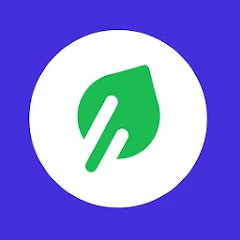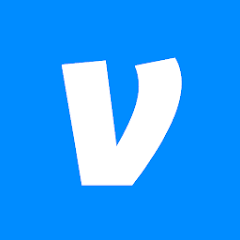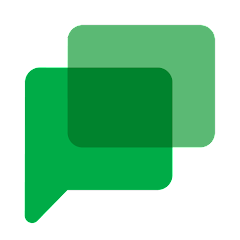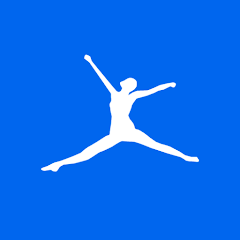Doodle Master - Glow Art
Hydodo
Installs
10M+
Developer
Hydodo
-
Category
Art & Design
-
Content Rating
Rated for 3+
Developer Email
Privacy Policy
https://sites.google.com/view/draw-apps-for-free/
Screenshots
What's free, and what's not?
The Doodle Master - Glow Art app is free to download, allowing users to explore their creativity without an initial cost. It provides ample features that can be enjoyed without any financial commitment. Perfect for art enthusiasts looking to try out digital drawing and painting, this app offers basic tools and a user-friendly interface right from the get-go.
While the app itself is free, it includes optional in-app purchases that allow users to unlock additional features and effects for a richer artistic experience. These purchases are designed to enhance the functionality of the app, providing more customization options and advanced tools for those who want to delve deeper into their digital art journey. There are no subscription fees required, and ads are kept to a minimum, ensuring an unobtrusive user experience.
How to set it up and get started
Installation on iOS Devices: Doodle Master - Glow Art is compatible with iOS 11.0 and later versions, making it accessible to both iPhone and iPad users. To install the app, head to the App Store on your iOS device and search for 'Doodle Master - Glow Art'. Simply click the 'Get' button to download and install. The app may request permissions to access your device's camera and photo gallery, enabling you to save and share your art creations. While installing, it's helpful to ensure you have enough storage space to accommodate the app for optimal performance.
Installation on Android Devices: For Android users, the app is compatible with Android 5.0 and up, ensuring a broad range of device support. To install, open the Google Play Store and search for 'Doodle Master - Glow Art'. Click 'Install' to begin the download process. The app may request permissions to access photos, media, and files on your device, allowing for saving and sharing artwork directly through the app. Check your device's settings to ensure the necessary permissions are granted for the smooth operation of Doodle Master - Glow Art.
How This App Works?
Step 1: Upon launching Doodle Master - Glow Art, you'll be greeted with an intuitive and visually appealing interface. The main screen features a blank canvas ready for your creative expression. Familiarize yourself with the menu located at the bottom, which contains all the main tools and options.
Step 2: Start by selecting a brush style. The app offers an array of glowing brushes, each producing beautiful lit-up strokes on the screen. Tap on the 'Brush' icon and scroll through the options to find a style that suits your artistic vision. Adjust the size and brightness to your desired preference using the slider bars.
Step 3: Choose from a vibrant palette of colors to make your artwork pop. Select the 'Color Picker' icon to access the color wheel, allowing you to create custom color combinations. Experiment with the glow intensity to add dynamic effects to your drawing.
Step 4: Incorporate shapes and stamps into your masterpiece by choosing from a vast collection provided within the app. Tap the 'Shapes' icon to browse available preset designs, adding unique elements or patterns to enhance your artwork.
Step 5: Once satisfied with your creation, you can save it by clicking on the 'Save' icon, located at the top right. The app allows you to save directly to your device's gallery or share on social media platforms. Feel free to revisit previous works through the 'My Gallery' section, where your saved creations are stored.
Practical Advice For Better Use
Tip 1: For more intricate designs, make use of the layering feature available in Doodle Master - Glow Art. By utilizing layers, you can independently work on different parts of your artwork without affecting other sections. This is particularly useful for complex compositions or adjusting specific elements.
Tip 2: Experiment with the glow effect to give your artwork depth. Different levels of glow can highlight particular parts of your artwork, giving it a unique, luminescent quality. Complementing your use of colors with various glow settings can bring your creations to life.
Tip 3: Utilize the app's built-in tutorials to learn new techniques and styles. These tutorials are designed to guide you through the app's features, offering insights into digital art creation. Whether you're a beginner or seasoned artist, taking advantage of these resources can enhance your skills and inspire new creativity.
Recommended Apps
![]()
U: TV Series Stream on Demand
UKTV Media Ltd3.7![]()
PDF Scanner - Document Scanner
Tools & Utilities Apps4.8![]()
PhotoTune - AI Photo Enhancer
Vyro AI4.5![]()
The RealReal
The RealReal0![]()
Lemon8 - Lifestyle Community
Heliophilia Pte. Ltd.4.9![]()
Coast To Coast AM Insider
Premiere Radio Networks, Inc.4![]()
FanFiction.Net
FictionPress3.2![]()
Idol Prank Call & Chat Prank
WELLY GLOBAL PUBLISHING4.2![]()
Extra Volume Booster Equalizer
Magic Mobile Studio4.7![]()
Italo: Italian Highspeed Train
Italo S.p.A.4.7![]()
Simple Speedcheck
Internet Speed Test, Etrality4.7![]()
Beats
Apple3.7![]()
Habit Tracker
App Holdings4.4![]()
Private Photo Vault - Keepsafe
Keepsafe4.5![]()
myBuick
General Motors (GM)4.5
You May Like
-
![]()
TP-Link Deco
TP-LINK GLOBAL INC.4.6 -
![]()
mysms - Remote Text Messages
mysms - SMS App - SMS Texting from Computer4 -
![]()
Cookpad: Find & Share Recipes
Cookpad Inc (UK)4.7 -
![]()
Pushbullet: SMS on PC and more
Pushbullet4.4 -
![]()
HD Camera with Beauty Camera
Coocent4.6 -
![]()
USA Weather forecast
ID Mobile SA0 -
![]()
Mobizen Screen Recorder for LG
MOBIZEN4.2 -
![]()
Screen Mirroring - TV Miracast
Studiosoolter4.1 -
![]()
AMN Passport: Healthcare Jobs
AMN Healthcare Inc3.9 -
![]()
LG ThinQ
LG Electronics, Inc.4.5 -
![]()
NBA: Live Games & Scores
NBA Properties, Inc.4 -
![]()
Master for Minecraft Mods
Addons and Mods for Minecraft4 -
![]()
Spark Driver
Walmart3.9 -
![]()
KeepSolid VPN Unlimited
KeepSolid Inc4.2 -
![]()
Photo Collage Maker, Editor
GAM Mobile App4.2
Disclaimer
1.Allofapk does not represent any developer, nor is it the developer of any App or game.
2.Allofapk provide custom reviews of Apps written by our own reviewers, and detailed information of these Apps, such as developer contacts, ratings and screenshots.
3.All trademarks, registered trademarks, product names and company names or logos appearing on the site are the property of their respective owners.
4. Allofapk abides by the federal Digital Millennium Copyright Act (DMCA) by responding to notices of alleged infringement that complies with the DMCA and other applicable laws.
5.If you are the owner or copyright representative and want to delete your information, please contact us [email protected].
6.All the information on this website is strictly observed all the terms and conditions of Google Ads Advertising policies and Google Unwanted Software policy .