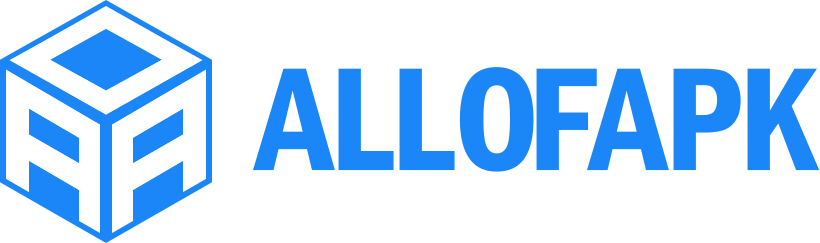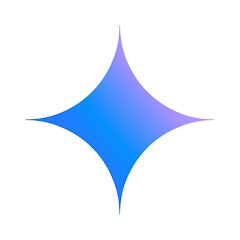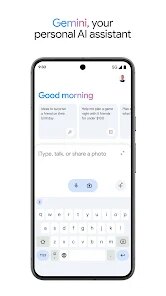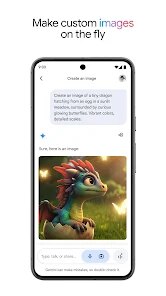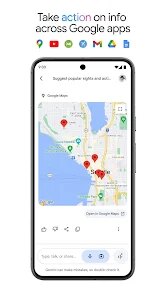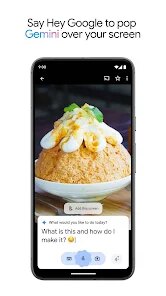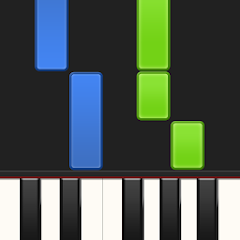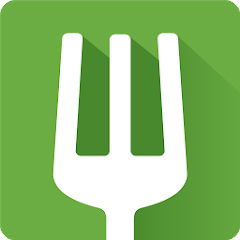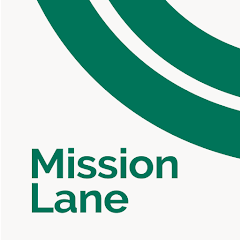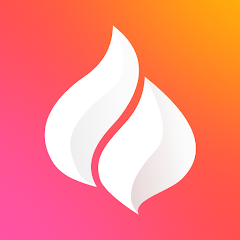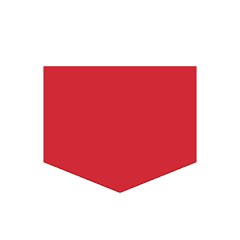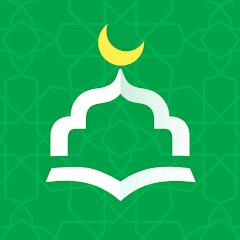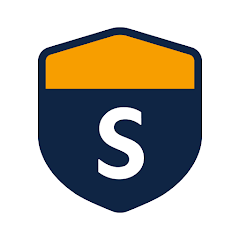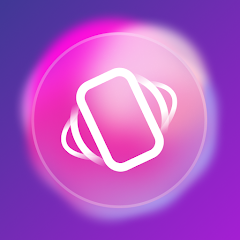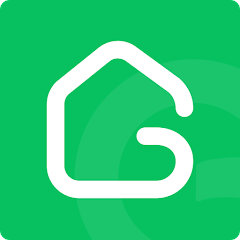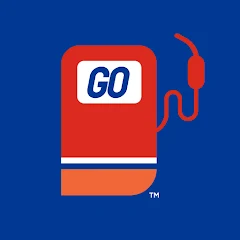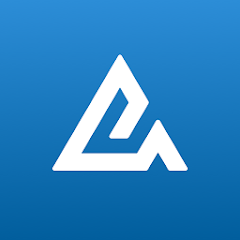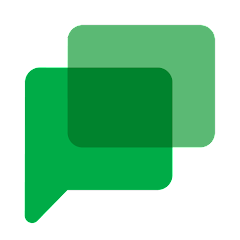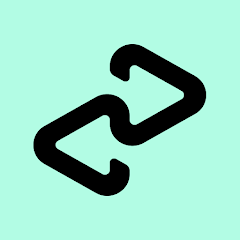Google Gemini
Google LLC
-
Version
v1.0.741105040-197
File Size
3.31MB
Installs
100M+
-
Content Rating
Teen
Screenshots
1. How much free space do I need on my device to install Google Gemini?
Make sure you have at least 3.31MB of available space for the app itself, plus an additional 100-500MB for updates, cache, and smooth performance once the game is installed.
2.Is it safe to download and install Google Gemini on my device?
Yes. Every version of Google Gemini provided by us is scanned and verified before being uploaded. This ensures the files are free from viruses or harmful code, so it's safe to download and install.
3. How much time will it take to finish downloading Google Gemini?
The app size is 3.31MB, and the time needed depends on your internet speed:
4G: around 30-100 MB/s
5G: around 170-400 MB/s
Wi-Fi: around 50-500 MB/s
4. What are the possible reasons my download or installation keeps failing?
Common causes include:
- Insufficient storage space
- Incompatible device or outdated Android version
- Weak or unstable internet connection
- Interrupted download session
5. What's the difference between APK and XAPK files, and how can I download them properly?
There are two main file types you might encounter:
- APK: This is the standard Android installation package. It's best for simple apps that don't need extra resource files. You can download and install it directly.
- XAPK: This version contains both the APK and additional data files (like OBB resources) required for larger apps or games. Use an installer to handle XAPK files automatically.
6. How do I install this app after downloading it?
If you downloaded the app outside the official Google Play Store, the installation process on Android devices might seem a bit tricky at first.
But don't worry — we've got you covered! To make things easier, we've prepared a step-by-step installation guide complete with screenshots. Just follow the instructions provided on our website How to install APK/XAPK files on Android, and you'll be able to set up the app in no time.
Previous Apk Versions
Recommended Apps
![]()
Synthesia
Synthesia LLC3.9![]()
EatStreet: Local Food Delivery
EatStreet4.1![]()
Meet Mobile: Swim
ACTIVE Network, LLC4.2![]()
Find my Phone - Clap, Whistle
FunGear inc4.4![]()
FaceLab: Face Editor, Aging
Lyrebird Studio4.4![]()
Mission Lane
Mission Lane, LLC4.7![]()
Wonder - LGBTQ+ Dating App
Bumpy Inc.4.3![]()
SquareLite: Photo Editor Grid
Photo Editor Perfect Corp.4.4![]()
Cafe Rio
SunDevs3.4![]()
Gay Test - Sexuality Quizzes
Zoshi4![]()
Themepack - App Icons, Widgets
YoloTech4.8![]()
AmoLatina - Chat, Meet, Date
DMM SOLUTIONS INC.3.7![]()
Dunkin’
Dunkin' Brands, Inc.4.8![]()
iGirl: AI Girlfriend
Anima AI Ltd4![]()
Yumy - Live Video Chat
YUMY INC.4
You May Like
-
![]()
Thunder VPN - Fast, Safe VPN
Signal Lab4.7 -
![]()
Circle K
Circle K North America4.7 -
![]()
Animal Call&Chat: Music Prank
JUMBO GAMES Studio4.7 -
![]()
U.S. Bank Mobile Banking
U.S. Bank Mobile4.7 -
![]()
WeMuslim: Athan, Qibla&Quran
Metaverse Technology FZ-LLC4.7 -
![]()
SimpliSafe Home Security App
SimpliSafe Home Security Systems4.4 -
![]()
Strong Vibration App: Vibrator
HyperHype4 -
![]()
Gosund - include NiteBird
Cuco Smart4.6 -
![]()
Skins Clothes Maker for Roblox
Pixelvoid Games Ltd3.6 -
![]()
Photo Lab Picture Editor & Art
Linerock Investments LTD4.3 -
![]()
Fuel Forward
Phillips 66 Mobility4.1 -
![]()
Jason's Deli
Jason's Deli3.4 -
![]()
Shop Your Way
Shop Your Way3.5 -
![]()
Find my Phone - Clap, Whistle
FunGear inc4.4 -
![]()
Avant Credit
Avant, LLC4.4
Disclaimer
1.Allofapk does not represent any developer, nor is it the developer of any App or game.
2.Allofapk provide custom reviews of Apps written by our own reviewers, and detailed information of these Apps, such as developer contacts, ratings and screenshots.
3.All trademarks, registered trademarks, product names and company names or logos appearing on the site are the property of their respective owners.
4. Allofapk abides by the federal Digital Millennium Copyright Act (DMCA) by responding to notices of alleged infringement that complies with the DMCA and other applicable laws.
5.If you are the owner or copyright representative and want to delete your information, please contact us [email protected].
6.All the information on this website is strictly observed all the terms and conditions of Google Ads Advertising policies and Google Unwanted Software policy .