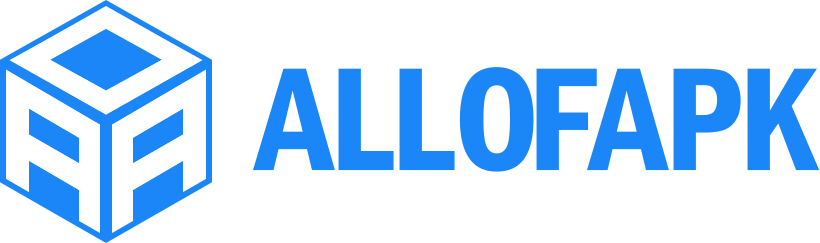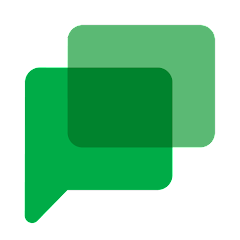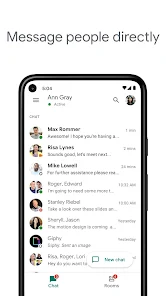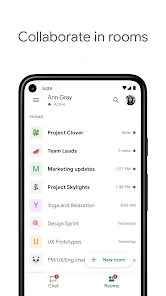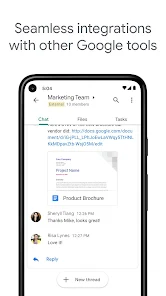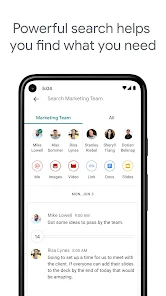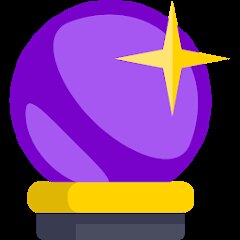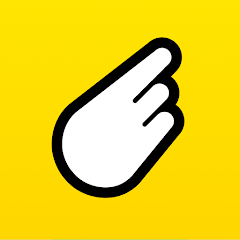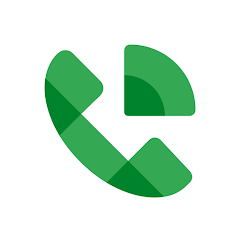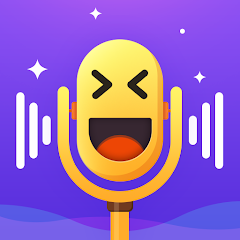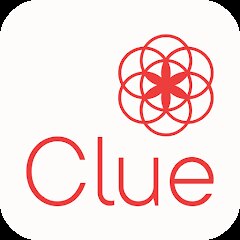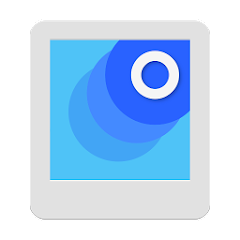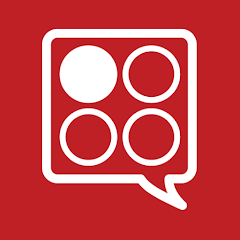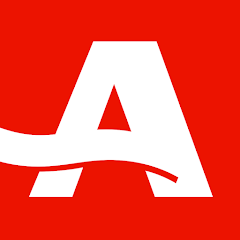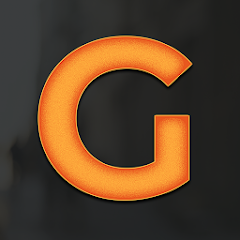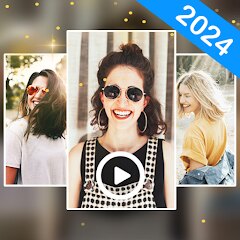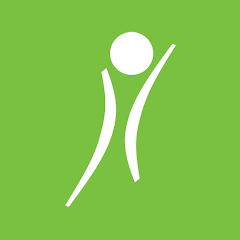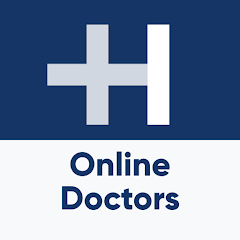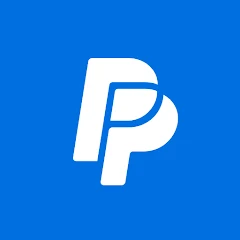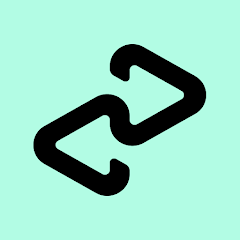Google Chat
Google LLC
-
Version
V2023.07.23.550334871.Release
File Size
34.52MB
Installs
10,000,000+
-
Content Rating
Rated for 3+
Screenshots
1. How much free space do I need on my device to install Google Chat?
Make sure you have at least 34.52MB of available space for the app itself, plus an additional 100-500MB for updates, cache, and smooth performance once the game is installed.
2.Is it safe to download and install Google Chat on my device?
Yes. Every version of Google Chat provided by us is scanned and verified before being uploaded. This ensures the files are free from viruses or harmful code, so it's safe to download and install.
3. How much time will it take to finish downloading Google Chat?
The app size is 34.52MB, and the time needed depends on your internet speed:
4G: around 30-100 MB/s
5G: around 170-400 MB/s
Wi-Fi: around 50-500 MB/s
4. What are the possible reasons my download or installation keeps failing?
Common causes include:
- Insufficient storage space
- Incompatible device or outdated Android version
- Weak or unstable internet connection
- Interrupted download session
5. What's the difference between APK and XAPK files, and how can I download them properly?
There are two main file types you might encounter:
- APK: This is the standard Android installation package. It's best for simple apps that don't need extra resource files. You can download and install it directly.
- XAPK: This version contains both the APK and additional data files (like OBB resources) required for larger apps or games. Use an installer to handle XAPK files automatically.
6. How do I install this app after downloading it?
If you downloaded the app outside the official Google Play Store, the installation process on Android devices might seem a bit tricky at first.
But don't worry — we've got you covered! To make things easier, we've prepared a step-by-step installation guide complete with screenshots. Just follow the instructions provided on our website How to install APK/XAPK files on Android, and you'll be able to set up the app in no time.
Previous Apk Versions
Recommended Apps
![]()
Who were you in past life? Tes
Hemisoft2.6![]()
BeFriend: make Snapchat friend
Swipr Inc.4.4![]()
BodyFit Fitness Training Coach
Bodybuilding.com0![]()
Water Time Tracker & Reminder
Mobile Creatures4.6![]()
Google Voice
Google LLC4.3![]()
SHEIN-Shopping Online
Roadget Business PTE. LTD.4.6![]()
Magic Voice Changer
PerryLeeGame32.3![]()
Neku: OC character creator
Neku Avatar Studio4.6![]()
Golf Pad: Golf GPS & Scorecard
Golf Pad GPS4.6![]()
Clue Cycle & Period Tracker
Clue Period Tracker by BioWink4.4![]()
PDF Reader: Ebook PDFs Reader
TrustedOffice4.7![]()
PhotoScan by Google Photos
Google LLC4.2![]()
Brainzzot Universe: Prank Call
TeH Software0![]()
Home Workout for Men
Easy Fitness App4.9![]()
BigOven Recipes & Meal Planner
BigOven.com4.5
You May Like
-
![]()
AARP Now
AARP4.6 -
![]()
Santa Prank Call: Fake video
Era Global Publishing4 -
![]()
Glow: Go Live, Stream & Chat
Catch Applications0 -
![]()
Monster Girl Maker 2
GHOULKISS4.3 -
![]()
Photo Video Maker with Music
BDH Apps4.7 -
![]()
Sora by OpenAI
OpenAI4.7 -
![]()
OnShift Mobile
OnShift Inc3 -
![]()
Voice Translator All Languages
Champ_App4.6 -
![]()
My Name Meaning - Name Facts
DroidX Studio0 -
![]()
HealthTap - Online Doctors
HealthTap4.7 -
![]()
MyFace - Nationality by face
DLMT DEV2.4 -
![]()
Boo: Dating. Friends. Chat.
Boo Enterprises, Inc.4.3 -
![]()
PayPal Prepaid
NetSpend4 -
![]()
AR Drawing - Sketchar App
Braly JSC4.2 -
![]()
FalFal: Astrology, Tarot, Love
FalFal Team4.8
Disclaimer
1.Allofapk does not represent any developer, nor is it the developer of any App or game.
2.Allofapk provide custom reviews of Apps written by our own reviewers, and detailed information of these Apps, such as developer contacts, ratings and screenshots.
3.All trademarks, registered trademarks, product names and company names or logos appearing on the site are the property of their respective owners.
4. Allofapk abides by the federal Digital Millennium Copyright Act (DMCA) by responding to notices of alleged infringement that complies with the DMCA and other applicable laws.
5.If you are the owner or copyright representative and want to delete your information, please contact us [email protected].
6.All the information on this website is strictly observed all the terms and conditions of Google Ads Advertising policies and Google Unwanted Software policy .