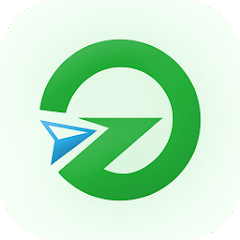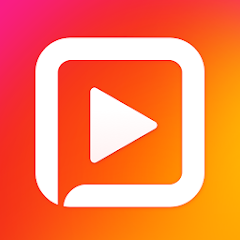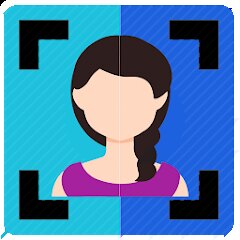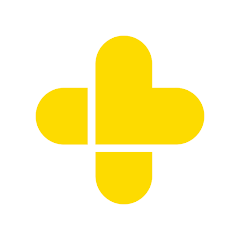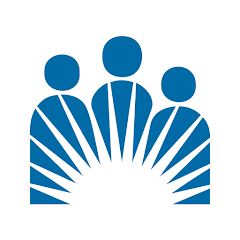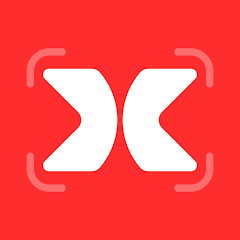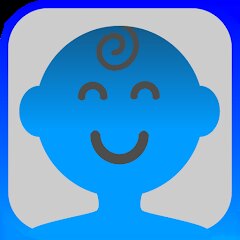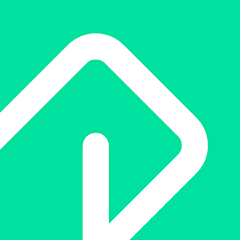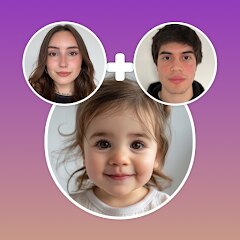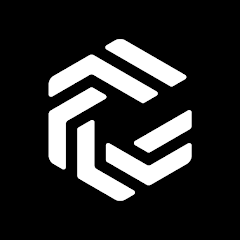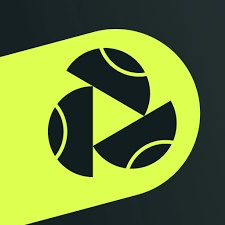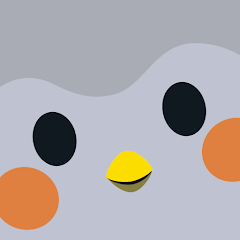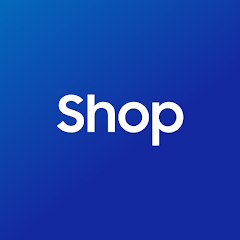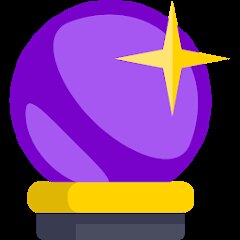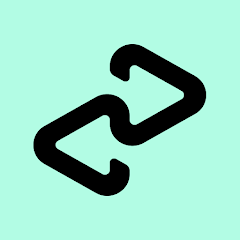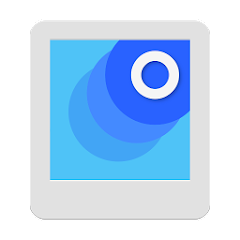BJ's Wholesale Club
BJ's Wholesale Club




Talkie: Soulful Character AI
SUBSUP




Linky AI: Chat, Play, Connect
Skywork AI Pte. Ltd.




AgeCam: Face Age Changer App
Fillog Studio





Lark Player:Music Player & MP3
Lark Player Studio - Music, MP3 & Video Player





Brain Test: Alzheimer's
Living Maples Healthy Aging




Great Clips Online Check-in
Great Clips





Glory Fit
Smart Wear




Makerblox - Create Skins
White Platform Studio




Video Maker & Photo Music
FotoPlay Video Maker





Monster Call: Prank Video Call
TeH Software




Mini Games: Brainrot Challenge
Unicorn Studio Official





Future Self - Old Age Filter
Lucky Cat Arts





GoodRx: Prescription Coupons
GoodRx





Kaiser Permanente
Kaiser Permanente





Mods for Garry’s Mod
hostudio




Crafto
Kutumb App





Dunkin’
Dunkin' Brands, Inc.





Animal Call&Chat: Music Prank
JUMBO GAMES Studio





Gauth: Gauthmath with AI
GauthTech Pte. Ltd.





Snapchat
Snap Inc




Get FFF Daily Diamonds Tips
Reallust Softech




Threads
Instagram




Famous Birthdays
Famous Birthdays




Gay Dating & LGBT Hookup App
Hookup Apps to Hook up Local Dating





PayPal - Send, Shop, Manage
PayPal Mobile




BabyGenerator Guess baby face
DBAI





Casey's
Casey's General Store





Dolap
Trendyol




Hair Clipper Prank, Fart Sound
duff hl studio




Allstate Mobile
Allstate Insurance Co.





Life Palmistry - Palm&Gender
Bluewolf Technology Limited




Funny Prank: Monster Sound
Mirai Games




Woofz - Puppy and Dog Training
nove8




Photo Editor - Lumii
InShot Video Editor





Zepto:10-Min Grocery Delivery*
Zepto Marketplace Private Limited




MatchLive: Football Live Score
Amazic Fun Hub





AnimalFace - face types test
Lucky Puzzle Team




Paytm: Secure UPI Payments
Paytm - One97 Communications Ltd.





Netflix
Netflix, Inc.





Photo Lab Picture Editor & Art
Linerock Investments LTD




Stranger Things 5 Challenges
MVH Entertainment Team





Affirm: Buy now, pay over time
Affirm, Inc





AI Baby Generator: Face Maker
Wowoo AI Baby Generator: Face Maker




Dog Prank Call & Chat
GOBEEZ YAZILIM TİCARET




Uber - Request a ride
Uber Technologies, Inc.











AI Voice Changer - Prankster
Vasundhara Infotech LLC





Gay Test - Sexuality Quizzes
Zoshi




Themepack - App Icons, Widgets
YoloTech





Pretty Makeup - Beauty Camera
Photo Editor Perfect Corp.




SCRUFF
Perry Street Software





Jack’d - Gay Chat & Dating
Perry Street Software





ChatOn - AI Chat Bot Assistant
AIBY Inc.




Prank Sounds: Haircut & Taser
Mobile Innovate X




FPE OC Maker: FPE Stickers
LVT Studio





GEICO Mobile - Car Insurance
GEICO Insurance





Monster High Fangtastic Life
Budge Studios




Tennis TV - Live Streaming
ATP Media Operations Ltd




Remote Play Controller for PS
Vulcan Labs




Tennis TV - Live Streaming
ATP Media Operations Ltd




Blood Sugar - Blood Pressure
Dreamcity Tech Solutions





Jack’d - Gay Chat & Dating
Perry Street Software





Finch: Self Care Pet
Finch Care Public Benefit Corporation





Crush Love Tester
A.L Studio





Great Clips Online Check-in
Great Clips





Old Me: AI Age & Future Aging
happy.ai.app




Shop Samsung
Samsung Electronics Co. Ltd




My Name Meaning
KDR Games




Dolap
Trendyol




GoodRx: Prescription Coupons
GoodRx





Who were you in past life? Tes
Hemisoft





Afterpay - Buy Now Pay Later
Afterpay





Lethal Love: a Yandere game
AniByte!




myQ Garage & Access Control
The Chamberlain Group LLC





Kpop Demon Draw and Coloring
Youssoft LTD




Famous Birthdays
Famous Birthdays




FaceAI - Face Swap & AI Photos
DoFa Tech Yazılım Hizmetleri A.Ş.




Blood Pressure - Blood Sugar
WestSoft




PhotoScan by Google Photos
Google LLC




My Cartoon Character
Andromeda App





Zootopia 2 Stickers & Emojis
Disney




Themepack - App Icons, Widgets
YoloTech





Smoke Photo Editor 2025
App King 786





BabyGenerator Guess baby face
DBAI










Glassdoor | Jobs & Community
Glassdoor LLC




SCRUFF
Perry Street Software





Raccoon Prank Call & Chat
TopHopStudio LTD




AI Baby Generator: Face Maker
Wowoo AI Baby Generator: Face Maker