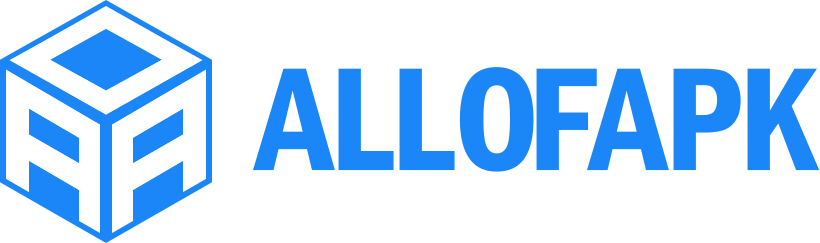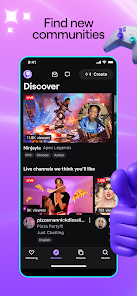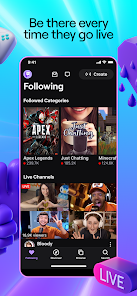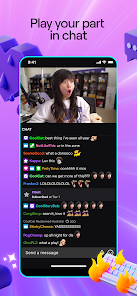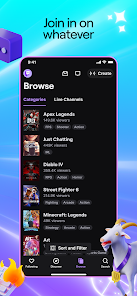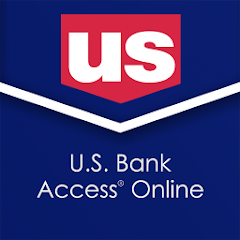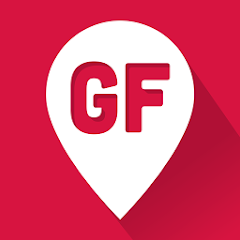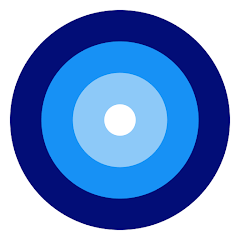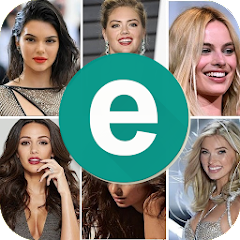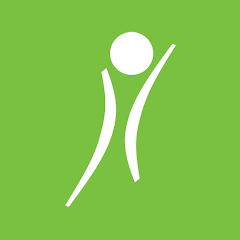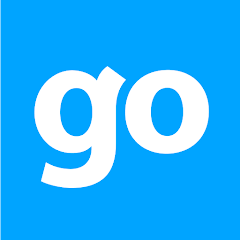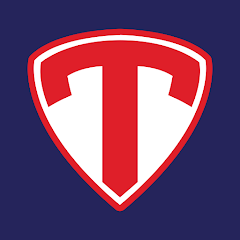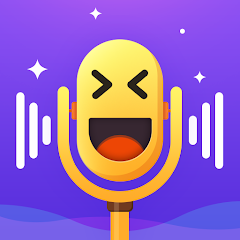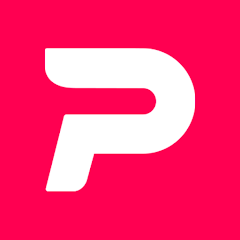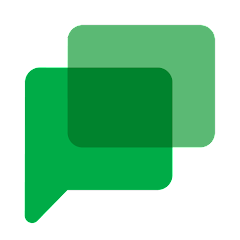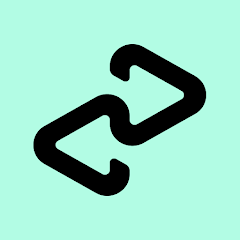Twitch: Live Game Streaming
Twitch Interactive, Inc.
-
Version
V11.0.0.0005
File Size
44.24MB
Installs
100M+
-
Content Rating
Rated for 12+
Screenshots
1. How much free space do I need on my device to install Twitch: Live Game Streaming?
Make sure you have at least 44.24MB of available space for the app itself, plus an additional 100-500MB for updates, cache, and smooth performance once the game is installed.
2.Is it safe to download and install Twitch: Live Game Streaming on my device?
Yes. Every version of Twitch: Live Game Streaming provided by us is scanned and verified before being uploaded. This ensures the files are free from viruses or harmful code, so it's safe to download and install.
3. How much time will it take to finish downloading Twitch: Live Game Streaming?
The app size is 44.24MB, and the time needed depends on your internet speed:
4G: around 30-100 MB/s
5G: around 170-400 MB/s
Wi-Fi: around 50-500 MB/s
4. What are the possible reasons my download or installation keeps failing?
Common causes include:
- Insufficient storage space
- Incompatible device or outdated Android version
- Weak or unstable internet connection
- Interrupted download session
5. What's the difference between APK and XAPK files, and how can I download them properly?
There are two main file types you might encounter:
- APK: This is the standard Android installation package. It's best for simple apps that don't need extra resource files. You can download and install it directly.
- XAPK: This version contains both the APK and additional data files (like OBB resources) required for larger apps or games. Use an installer to handle XAPK files automatically.
6. How do I install this app after downloading it?
If you downloaded the app outside the official Google Play Store, the installation process on Android devices might seem a bit tricky at first.
But don't worry — we've got you covered! To make things easier, we've prepared a step-by-step installation guide complete with screenshots. Just follow the instructions provided on our website How to install APK/XAPK files on Android, and you'll be able to set up the app in no time.
Download Twitch: Live Game StreamingLatest VersionV11.0.0.0005
Recommended Apps
![]()
Character AI: Chat, Talk, Text
Character.AI3.4![]()
Ghost Detector Real Life Radar
Spot Among Party4.3![]()
Get RBX Counters : RBX Pro
SS Corp Fam0![]()
Kpop Fans Demon Hunter Wallpap
JHNStudio4.3![]()
U.S. Bank Access Online Mobile
U.S. Bank Mobile4![]()
30 Day Butt & Leg Challenge wo
Passion4Profession Apps4.8![]()
Ask AI - Chat with Chatbot
Codeway Dijital4.5![]()
Find Me Gluten Free
Gluten Free Classes LLC4.7![]()
FaceLab: Face Editor, Aging
Lyrebird Studio4.4![]()
AI Voice Changer - Prankster
Vasundhara Infotech LLC3.7![]()
GO2bank: Mobile banking
Green Dot4.6![]()
Blood Sugar - Blood Pressure
Dreamcity Tech Solutions3.9![]()
Eris - Dating, Chat & Meet
Eris Group4.3![]()
FestAI: Ghost Detector App
Now Tech3.2![]()
Lips App - Know your Lip type
Simple App Creator2.3
You May Like
-
![]()
OnShift Mobile
OnShift Inc3 -
![]()
SURGE – Gay Dating & Chat
Cosmic Latte s.r.o.4.5 -
![]()
Celebrity Prank Call & Chat
DINO Global LTD4.6 -
![]()
HBO Max: Stream TV & Movies
WarnerMedia Global Digital Services, LLC2.8 -
![]()
Gopuff—Alcohol & Food Delivery
Gopuff4.6 -
![]()
Labyrinthos Tarot Cards
Labyrinthos Academy4.7 -
![]()
PicShot: Photo Editor App
Lyrebird Studio4.2 -
![]()
Stack Team App
Team Mates Pty. Ltd.3.1 -
![]()
Magic Voice Changer
PerryLeeGame32.3 -
![]()
Vibration App: Vibrator Strong
Easy Fitness App3.9 -
![]()
PedidosYa - Delivery Online
PedidosYa S.A4.7 -
![]()
Halloween Call: Monster
TeH Software0 -
![]()
Reverse Voice: Flip Singing
NindaFuit0 -
![]()
Netflix
Netflix, Inc.3.9 -
![]()
Blood Pressure - Blood Sugar
WestSoft3
Disclaimer
1.Allofapk does not represent any developer, nor is it the developer of any App or game.
2.Allofapk provide custom reviews of Apps written by our own reviewers, and detailed information of these Apps, such as developer contacts, ratings and screenshots.
3.All trademarks, registered trademarks, product names and company names or logos appearing on the site are the property of their respective owners.
4. Allofapk abides by the federal Digital Millennium Copyright Act (DMCA) by responding to notices of alleged infringement that complies with the DMCA and other applicable laws.
5.If you are the owner or copyright representative and want to delete your information, please contact us [email protected].
6.All the information on this website is strictly observed all the terms and conditions of Google Ads Advertising policies and Google Unwanted Software policy .